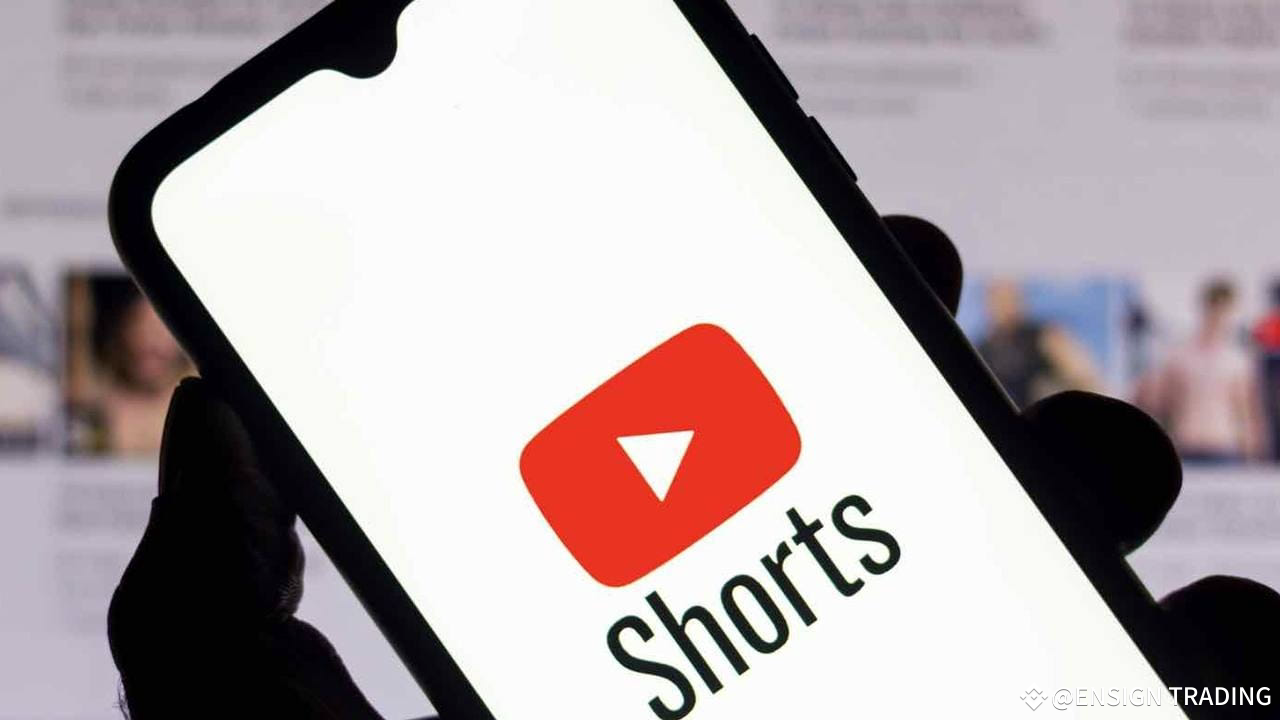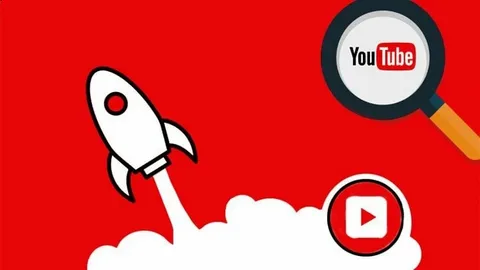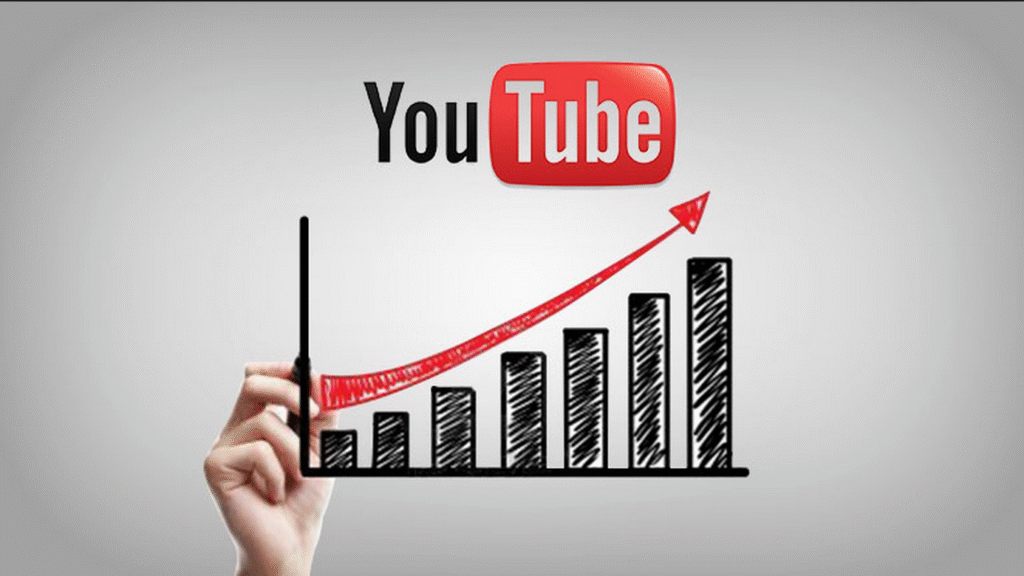In this article, we explored why YouTube may automatically categorize your uploaded videos as Shorts—even when you don’t intend it.
YouTube Shorts are a special format designed for vertical, quick, mobile-friendly content. Factors such as video length, aspect ratio, upload method, and use of #Shorts can influence this classification.
Understanding these elements is crucial for creators aiming to maintain control over their content format. Let’s uncover the key reasons behind this automatic Shorts classification and how you can prevent it.
Reasons Why YouTube Uploads Your Video as a Short
YouTube’s algorithm automatically classifies videos as Shorts based on specific criteria. The most common reasons for your video being uploaded as a Short are:
1. Aspect Ratio
This is the most significant factor in YouTube classifying a video as a Short. According to a report, video uses a vertical (9:16) or square (1:1) aspect ratio — for example, 1080×1920, YouTube automatically treats it as a Short. This is because Shorts are optimized for mobile-first vertical viewing.
2. Duration and upload timing
YouTube classifies videos under 60 seconds as Shorts by default. But starting October 15, 2024, videos up to three minutes long with a vertical or square aspect ratio also qualify—if uploaded after that date.
Older uploads remain long-form, even if they meet the same criteria. So, both duration and upload timing directly affect Short classification.
Read Here: Change thumbnail on YouTube Short
3. Uploaded from the YouTube Mobile App
Uploading through the YouTube mobile app—especially via the “Create a Short” button—strongly signals to YouTube that your content is a Short. This pathway is designed for vertical videos up to three minutes and often applies automatic trimming and formatting.
Even if you upload an existing video, the app interface prompts you to fit Shorts criteria. As a result, using the mobile app upload flow frequently leads to automatic Shorts classification, whether intended or not.
4. Using #Shorts in the Title or Description
Adding hashtags #Shorts to your video’s title or description acts as a direct signal to YouTube that your content is intended for the Shorts feed. While YouTube primarily relies on technical factors like aspect ratio and duration, the hashtag reinforces your intent and helps with Shorts classification.
It doesn’t override format rules—landscape videos won’t become Shorts just by using the tag—but when all other criteria are met, #Shorts boosts visibility and ensures accurate categorization.
5. Auto-Formatting by YouTube Studio (Mobile)
When uploading through the YouTube Studio mobile app, YouTube may auto-format your video for Shorts if it detects a vertical or square aspect ratio and a duration under three minutes. Even with horizontal videos, the app often prompts users with an “Edit into a Short” option, encouraging them to trim and reframe their content into vertical format.
While YouTube doesn’t format videos without user input, this guided editing flow can lead to unintentional Shorts classification, especially if creators accept the defaults without adjustment.
Read Here: How to add description to YouTube Shorts
6. YouTube’s AI Classification Based on Content Patterns
Beyond technical factors like aspect ratio and length, YouTube’s AI can classify a video as a Short based on how it “feels.” The system analyzes content elements such as fast pacing, quick cuts, trendy music, dynamic editing, and high engagement patterns—traits common in short-form videos.
Even without #Shorts in the metadata, a vertical video under 3 minutes with these stylistic features may still be categorized as a Short. A report by Castmagic highlights that Shorts success hinges on quick pacing, engaging visuals, and trendy effects—traits YouTube’s AI uses to identify and recommend content within the Shorts feed.
Solutions to Fix YouTube Uploading My Video as a Short
1. Use a Landscape Aspect Ratio (16:9)
To avoid Shorts classification, export your video in a landscape format, such as 1920×1080. YouTube flags vertical or square videos for the Shorts feed, even if they’re under three minutes. A 16:9 landscape aspect ratio clearly signals long-form intent and keeps your video on the standard Watch Page.
As seen in notes of a report, if uploaded clips that have greater width dimensions than height dimensions, they won’t qualify for YouTube Shorts.
2. Make Your Video Over 3 Minutes
One effective way to avoid Shorts classification is to ensure your video is longer than 3 minutes.
While aspect ratio plays the dominant role, video duration functions as a secondary filter. Many creators report that vertical videos exceeding 3 minutes are less likely to appear in the Shorts feed, even when other criteria are met.
According to an official YouTube Help article, any vertical or square video under 3 minutes uploaded after October 15, 2024, qualifies as a Short—implying that videos beyond this limit fall outside that category.
Read Here: How to delete a Short on YouTube
3. Upload from Desktop Instead of Mobile
To avoid unintentional Shorts classification, use YouTube Studio on a desktop and upload your content via the standard “Upload videos” option.
This method provides full control over metadata, formatting, and visibility, unlike the mobile app’s “Create a Short” flow, which is optimized for vertical, short-form uploads.
4. Remove “#Shorts” from Title and Description
Remove “#Shorts” from Title and Description: To prevent your video from being classified as a Short, avoid including “#Shorts” in the title or description. While not the main trigger, this hashtag serves as a clear signal to YouTube’s algorithm that your video is intended for the Shorts feed—especially if it’s vertical and under 3 minutes.
As noted in Riverside’s creator guide, “Optionally, include #Shorts in your video description. This will help the YouTube algorithm correctly categorize your video and display it to audiences.” To stay in the long-form category, simply leave the tag out.
5. Avoid Using the Shorts Camera or Editor
To keep your video from being classified as a Short, avoid creating or editing it using YouTube’s Shorts tools, such as the in-app Shorts camera or built-in Shorts editor.
These features are designed specifically for vertical, mobile-first, short-form content and signal to YouTube that the video is intended for the Shorts feed.
YouTube’s own documentation notes that the “Create a Short” flow is optimized for short vertical uploads. Instead, use external editing software and upload via the standard “Upload videos” option in YouTube Studio on desktop for full control over format, metadata, and categorization.
6. Edit Export Settings in Your Video Editor
Before uploading, double-check your export resolution and aspect ratio in your video editing software.
To avoid Shorts classification, ensure the video is exported in a horizontal (landscape) format, such as 1920×1080 (16:9). Many editors default to vertical settings for social content, so manually adjusting the export settings helps maintain long-form formatting and prevents accidental inclusion in the Shorts feed.
7. Avoid Fast-Paced or Music-Reel Style Edits
YouTube’s algorithm doesn’t rely solely on technical specs like length or aspect ratio—it also considers editing style.
Videos that mimic the fast-paced, music-driven aesthetic common on TikTok or Instagram Reels—with rapid cuts, text overlays, trending sounds, or viral audio—may be interpreted as Shorts, even if other criteria aren’t strictly met.
If your content is meant for the long-form Watch Page, use a slower pace, natural sound, and minimal music-driven editing to avoid unintended Shorts classification.
8. Using Intros/Outros for Longer Videos
To help prevent your video from being classified as a Short, you can extend its total duration past the 3-minute mark. A simple and effective way to do this is by adding a dedicated intro, outro, or additional supplemental content to your video.
This strategic addition can push your video’s overall length beyond the threshold often used for Shorts classification.
Conclusion
In conclusion, YouTube’s system relies on technical and stylistic factors to determine whether your video is classified as a Short.
From aspect ratio and video duration to editing style and upload method, small choices can significantly impact how your content appears on the platform.
By adjusting these elements—such as using landscape orientation, longer video length, and desktop uploading—you can ensure your videos remain in the long-form category. Staying mindful of these details will help you better control your YouTube content strategy.