Creating a YouTube channel on your iPad is surprisingly simple and with the iPad’s large screen and capable hardware, it’s a powerful tool for new creators. Whether you’re starting a vlog, a tutorial series, or shorts, this guide walks you through every step, based on insights from expert YouTubers and Google’s own platform guidelines.
Why Start a YouTube Channel on iPad?
The iPad is more than just a tablet, it’s a powerful all-in-one content creation hub for aspiring YouTubers. According to Recent data, YouTube boasts a massive reach of over 2.7 billion monthly users, and the platform’s ability to quickly embrace new content offers unparalleled potential for audience engagement.
Whether you’re filming vlogs, tutorials, or reviews, the iPad offers the flexibility and tools needed to start and grow a channel without investing in expensive gear.
- Mobility – Lightweight and portable, allowing you to film and upload from anywhere.
- Built-in Camera & Mic – Good enough for beginner-level video and audio without external devices.
- App Ecosystem – Seamless integration with YouTube, Canva, CapCut, iMovie, and more.
- Desktop-Grade Access – Use Safari in desktop mode to access YouTube’s full browser features for advanced channel customization.
- No Need for a Computer – Everything from recording to editing and uploading can be done on one device.
What You Need Before You Begin
Before you begin creating a YouTube channel on your iPad, there are a few essential tools you’ll need. First, make sure you have a Google account, as it is required to sign in and access YouTube’s features.
Next, download the YouTube app from the App Store—it’s free and necessary for uploading videos or managing your channel on the go.
For more advanced settings and customizations, you’ll also need the Safari browser, which allows you to access the desktop version of YouTube Studio directly from your iPad.
Additionally, consider using optional but highly useful tools like Canva for designing channel banners and profile pictures, and iMovie or CapCut for editing your videos before uploading. These apps streamline the entire creation process, even without a desktop.
Step-by-Step: How to Make a YouTube Channel on iPad
1. Create or Sign In to a Google Account
- Open the YouTube app and tap your profile icon.
- Select “Sign In”.
- Use an existing Gmail account or tap “Create Account” if you don’t have one.
- For multiple channels, it’s best to use the browser method discussed below.
One Google Account allows you to manage multiple channels. So, no need to create separate accounts.
2. Create Your Channel via the YouTube App (Quick Method)
If you’re looking for a fast and straightforward way to start your channel, the YouTube app on your iPad makes the process simple and beginner-friendly. This method is ideal if you’re creating just one channel and want to get started immediately.
- Open the YouTube app on your iPad.
- Tap your profile icon in the bottom-right corner.
- Select “Your Channel” from the menu.
- Enter your channel name, upload a profile picture, and choose a unique handle (your @username).
- Tap “Create Channel” to complete the setup.
Your channel is now live and ready for customization, uploads, and viewer engagement—all from within the app.
3. Create a YouTube Channel Using Safari (Advanced Setup)
If you want more control over your channel settings or plan to manage multiple channels from one Google account, using Safari on your iPad is the best method. According to Speedometer 2.1 benchmark tests, Safari scored 513 runs per minute on an iPhone, while Chrome scored 381. This makes Safari the more responsive and efficient choice when using browser-based tools like YouTube Studio and Canva on an iPad.
Safari gives you access to the desktop version of YouTube Studio, allowing for advanced customization options not available in the YouTube app.
- Open Safari on your iPad and go to studio.youtube.com.
- Sign in with your Google account if you haven’t already.
- In the bottom-left corner, tap the Settings (gear) icon.
- Navigate through the following path.
Settings→Channel→Advanced Settings→Manage YouTube Account - Scroll down and select “Add or manage your channels.”
- Tap “Create a channel.”
- Enter your desired channel name and handle, then tap “Create” to finish.
Once completed, your new channel will be ready to customize, upload videos, and begin growing your audience—all directly from your iPad.
Customize Your Channel
Once your YouTube channel is created, the next step is to customize it to reflect your brand and attract viewers. Here’s how to do it directly from your iPad:
Add a Profile Picture and Banner
Visual identity is key on YouTube. A well-designed logo and banner can instantly make your channel look professional.
- Use Canva — a free online design tool — and search for “YouTube logo” or “YouTube banner” templates.
- Customize the design with your channel name, colors, or branding elements.
- Once your graphics are ready, open the YouTube app, then:
- Tap your profile icon and select “Your Channel.”
- Tap the pencil icon to edit.
- Upload your profile picture and banner directly from your Photos.
Set a Channel Description
Let your audience know what your channel is about. Be specific and include relevant keywords to improve your visibility in YouTube’s search results.
According to YouTube growth experts and SEO practices, adding relevant channel keywords helps YouTube understand what your content is about, improving your chances of showing up in search results and video recommendations.
This process, known as YouTube SEO, increases your visibility both within YouTube and on external search engines like Google.
Set a Custom Channel Handle (URL)
Handles make it easy for others to find and mention your channel.
- Go to the YouTube app.
- Tap “Your Channel” then “Edit Channel.”
- Tap on the Handle field.
- Enter a unique username that reflects your brand.
If your chosen handle is available, tap Save, and it will become your custom channel link.
Manage Your Channel and Content with YouTube Studio
Once your channel is set up, you’ll need a way to manage your videos, track performance, and interact with your audience. The YouTube Studio app is the go-to tool for creators using iPad. It gives you real-time access to your content, audience analytics, and community interactions—all from one place.
Step 1: Download the YouTube Studio App
- Open the App Store on your iPad.
- Search for “YouTube Studio” and install it (by Google LLC).
- Open the app and sign in with the Google account linked to your YouTube channel.
Step 2: Explore Key Features
Dashboard
You can view your most recent video stats, total views, watch time, and subscriber count—all updated in real-time. It also highlights recent activity, such as comments and system alerts, so you stay informed at a glance.
According to Google Help, the YouTube Studio dashboard provides a quick overview of your channel’s watch time, views, and subscribers for your channel over the last 28 days and a snapshot of your recently published videos, Shorts, and live.
Content Tab
This section lists all your uploaded videos in one place. From here, you can edit video titles, descriptions, tags, and visibility. You can also update thumbnails (if your account is verified), add end screens or cards, and organize videos into playlists—all directly from your iPad.
YouTube Help confirms that in YouTube Studio, you can view and manage videos, including editing metadata, settings, thumbnail image, and other info.
Analytics
The Analytics tab breaks down your channel’s performance in more detail. Google Help states that YouTube Analytics allows you to better understand your channel and individual video performance with key metrics and reports, including Overview, Reach, Engagement, and Audience tabs which cover views, watch time, and traffic sources.
Comments
In this tab, you can easily read and respond to comments on your videos. Use filters to sort by newest, unread, or comments held for review. Engaging with your audience regularly helps build community and encourages repeat viewers.
Unlock Advanced Channel Features via Safari
For more advanced customization and account-level settings, access YouTube Studio in Safari (desktop mode):
- Open Safari on your iPad and go to studio.youtube.com
- Tap the “Aa” icon in the address bar → choose “Request Desktop Website”
- Sign in with your Google account
- Tap the Settings gear icon (bottom-left)
Inside the Settings menu, you can:
- Set your country or region
- Add channel keywords like “iPad tutorials” or “mobile editing” to improve SEO
- Set your audience: Choose “No, my channel is not made for kids” (unless it is)
Verify Your Channel at youtube.com/verify:
- Unlock features like custom thumbnails, live streaming, and videos longer than 15 minutes
This method gives you desktop-level control while staying entirely on your iPad.
Tips for Growing Your YouTube Channel on iPad
Creating your channel is just the beginning—growing it requires consistency, creativity, and smart strategy. Here are some practical tips tailored for iPad users:
1. Film in Landscape Mode
Always record in landscape (horizontal) orientation unless you’re specifically creating Shorts. It provides a better viewing experience and looks more professional on larger screens.
As YouTube itself recommends, Landscape mode is the standard for video content and is ideal for a wide range of scenarios, especially for viewing on TVs, computer screens, or YouTube.
2. Use Natural Lighting
Good lighting improves video quality dramatically. Shoot near a window during the day or use a basic ring light for clear, well-lit footage.
According to COLBOR, proper lighting improves the overall quality of your video production, which leads to more engaged audiences—the exact path to YouTube success. They also note that Natural light: Top choice for YouTubers on a tight budget and gives a natural look.
3. Edit with iMovie or CapCut
Both apps are free and user-friendly on iPad. Use them to trim clips, add transitions, music, subtitles, and overlays that enhance viewer engagement.
CapCut’s own resource states that CapCut and iMovie offer convenient mobile video editing solutions without compromising quality or functionality, highlighting features like video trimming, splitting, speed control, and various effects and transitions.
4. Design Custom Thumbnails with Canva
An eye-catching thumbnail increases click-through rate. Use Canva’s free YouTube Thumbnail templates to create polished visuals—even if you’re not a designer.
Backlinko emphasizes that CTR (click-through rate) is one of the most important factors to YouTube success. A higher CTR means more video views. The video thumbnail has a huge impact on CTR. They also suggest using tools like Canva for creation.
5. Stay Consistent
Whether it’s once a week or twice a month, set a consistent upload schedule. Consistency helps build audience trust and signals to YouTube that your channel is active.
Makarand Utpat’s analysis highlights that the YouTube algorithm gives priority to channels that regularly upload content, leading to Increased Visibility and Algorithm Favorability and helping build a reliable audience base.
6. Engage with Your Audience
Reply to comments through the YouTube Studio app. Engagement boosts your video’s visibility and builds community loyalty. A YouTube Shorts tip explicitly advises, Respond to every comment, especially early on, to boost engagement. Each reply counts, the more comments, the more visibility your video gets.
7. Use SEO Keywords
Add relevant keywords in your video titles, descriptions, and tags. This helps YouTube understand your content and recommend it to the right audience. To generate relevant tags you can use a free tag generator for youtube.
Moreover, Semrush’s guide on YouTube Keyword Research states that these words and phrases (YouTube keywords, search terms, or search queries) help you optimize your videos to rank higher in YouTube search results.
Conclusion
Starting a YouTube channel on an iPad is not only possible—it’s practical, powerful, and beginner-friendly. With just a few apps and tools, you can create, customize, upload, and even grow a professional channel—all from a single device.
From setting up your account to verifying it, designing your channel, uploading your first video, and understanding how monetization works, this guide walks you through every step you need to confidently launch your YouTube journey on an iPad.
Whether you’re a vlogger, educator, or hobbyist, everything you need is already at your fingertips. Now is the perfect time to start creating.



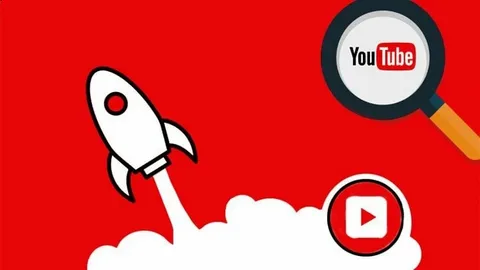
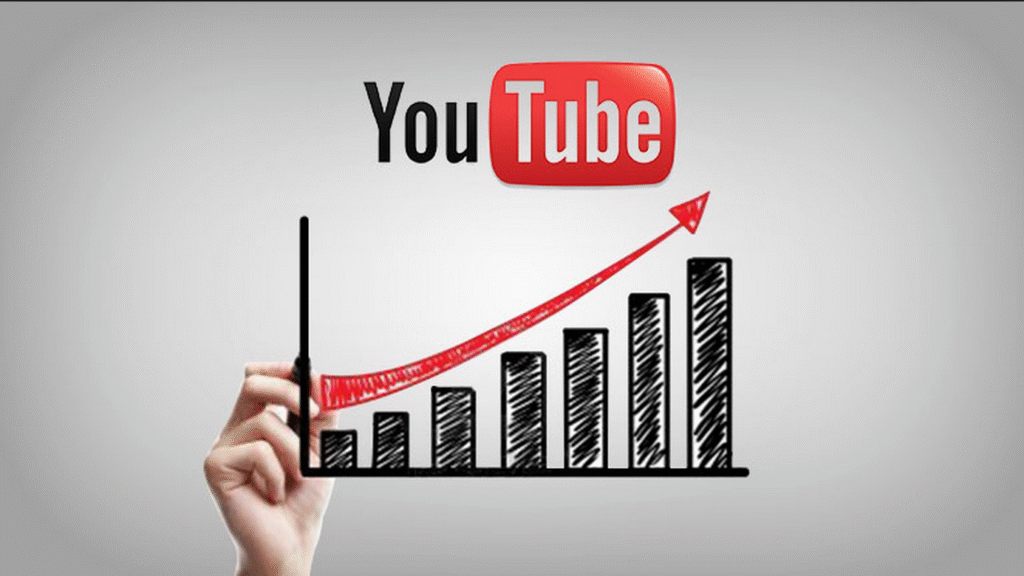
2 Comments