Changing the email associated with your YouTube account is a common need—whether you’re switching to a new personal email, consolidating accounts, tightening security, or sharing access with a team member. However, it’s important to understand that your YouTube account is powered by your Google Account, which means changing your YouTube email involves changing the email address tied to the Google Account that controls your channel.
Depending on whether your account is a personal Google Account or linked to a Brand Account. Each scenario has its own process, limitations, and best practices.
This guide will help you identify which setup you’re using and walk you through the exact steps for changing your email smoothly and securely—so you don’t risk losing access to your content, audience, or channel control.
Understanding Your YouTube Email Landscape
For most users, their YouTube experience whether it’s watching, subscribing, commenting, or managing a channel—is tied directly to the email address associated with their primary Google Account. This is the same email used to sign in to Gmail, Google Drive, and other Google services, and it serves as the YouTube login credential.
Your Primary Google Account Email
This email is used to:
- Sign in to YouTube and Google services.
- Manage your personal YouTube channel (if created by default under your account).
- Receive notifications, recovery options, and YouTube-related emails.
Your Google Account email is your YouTube email in this setup. According to Google account help, If your email ends in @gmail.com, you usually cannot change it, because Gmail addresses are tightly integrated with the Google Account identity.
YouTube Brand Accounts and Shared Access
A Brand Account is a type of YouTube setup that allows multiple Google Accounts to manage the same YouTube channel. It’s commonly used by businesses, agencies, and content teams. However, switching to or using a Brand Account does not allow you to change the email address you use to sign in to YouTube.
Each manager or owner of a Brand Account still signs in with their own individual Google Account, and those emails are controlled at the Google Account level. So if your goal is to change your YouTube login email, creating or switching to a Brand Account will not solve the problem—your ability to change the email still depends on whether your Google Account was created with a non-Gmail address.
How to Change the Email on YouTube (Step-by-Step for Personal Accounts)
If you’re trying to change the email you use to sign in to YouTube, you’re actually trying to change the email address linked to your Google Account, because YouTube is a Google service. This email controls your access to all YouTube features including subscriptions, playlists, history, and channel ownership if applicable.
It depends on how your Google Account was created. If your email ends in @gmail.com, you usually cannot change it. Google doesn’t allow changing Gmail addresses because they are permanently tied to the account’s identity.
If you created your Google Account using a non-Gmail email address (e.g., Yahoo, Outlook), you may be able to replace that email with another non-Gmail address. YouTube doesn’t have its own login system—the email you use for YouTube is the email of your Google Account.
To Check if You Can Change Your YouTube Email
1. Visit myaccount.google.com and sign in.
2. Click on “Personal info.”
3. Under “Contact info,” select “Email.”
4. Click on “Google Account email.
If this setting is grayed out, your account uses a Gmail address and it cannot be change. If it’s editable, you’ll be prompted to enter a new non-Google email address.
If you’re using a Gmail-based Google Account and can’t change the email then:
Add a Recovery or Alternate Email
This doesn’t change the login but improves account security and recovery options.
1. Go to myaccount.google.com
2. Navigate to Personal info > Contact info > Email
3. Add a recovery email or alternate email
This is helpful for account recovery, receiving security alerts and redirecting notifications.
Create a New Google Account with the Desired Email
If changing isn’t possible, you can:
1. Create a new Google Account using your preferred email
2. Use it to start fresh on YouTube
Your watch history, subscriptions, and uploaded videos do not transfer automatically. This approach is best if you’re not deeply tied to your current YouTube data.
Will Changing Your Email Affect Your YouTube Data?
A common concern when changing the email address linked to your YouTube account is whether your content or activity will be impacted. If you’re changing the email associated with your existing Google Account (and not creating a new account), your YouTube data remains unchanged.
All of your YouTube content and features stay intact, including:
- Uploaded videos
- Playlists and liked videos
- Subscriptions and subscriber count
- Comment history and community activity
- Channel customization and settings
- Monetization status (if applicable)
You’re only updating the login credential—the email used to sign in—not the Google Account itself. Internally, your account ID remains the same, and your YouTube presence continues without interruption.
According to Google Account Help, changing your Google Account email (when permitted) does not affect your access to services like YouTube, Drive, or Gmail, because your account identity and associated data remain the same.
If you choose to create a new Google Account instead of changing the email on your existing one, none of your current YouTube data will transfer. Your videos, subscriptions, and activity will remain tied to the original account.
Common Mistakes to Avoid When Changing Your YouTube Email
1. Trying to Change a Gmail Address
If your Google Account uses a Gmail address (e.g., you@gmail.com), you can’t change it. Gmail addresses are permanently tied to your Google Account identity. Trying to find a setting to edit your Gmail will only lead to frustration—it doesn’t exist.
Add a recovery email, or create a new Google Account using a non-Gmail address if you need a different login email.
2. Assuming YouTube Has Its Own Email Settings
YouTube doesn’t manage email addresses independently. All email changes must be made through your Google Account. As Google states, your email address on YouTube is your Google Account email address. To change your email address on YouTube, follow the instructions to learn how to change your email address for your Google Account.
There’s no separate email setting within YouTube or YouTube Studio.
3. Using an Email Already Linked to Another Google Account
When changing your email, you must enter an address that isn’t already associated with another Google Account. If it is, you’ll receive an error and won’t be able to complete the update.
Before switching, double-check that your desired email isn’t currently being used for any Google services.
4. Confusing Login Email with Public Contact Email
Some users think changing the business inquiry email shown on their YouTube channel’s “About” section changes their login email. These are completely separate.
- Login email = used to access your Google Account.
- Contact email = optional public email added to your channel profile for outreach and business purposes.
5. Forgetting to Verify the New Email
Even if your Google Account is eligible for an email change, the update won’t take effect unless you complete the required email verification step. After entering your new email address, Google sends a verification link to that address. If you ignore or forget to click the link, the change will not be applied, and your account will continue using the old email. This step ensures the new email truly belongs to you and is active.
According to Google Account Help, they send an email with a verification link to your new email address. You’ll need to open the email and click the link. Always check your inbox—and spam folder, if necessary—and confirm the change by clicking the verification link promptly.
Is the process different on Android, iPhone, or desktop when changing my YouTube email?
No, the process is essentially the same across all devices because the email used for YouTube is managed through your Google Account—not through the YouTube app. However, how you access the settings may vary slightly:
- On desktop, go to myaccount.google.com in your browser and navigate to Personal info > Email.
- On Android, you can go through your device’s Settings app > Google > Manage your Google Account to reach the same options.
- On iPhone or iPad, open Safari or Chrome and visit myaccount.google.com to follow the same steps.
The steps and limitations—such as Gmail addresses being unchangeable—apply the same way on all platforms.
What if I can’t access my old email anymore?
If you no longer have access to the email address linked to your YouTube (Google) account, you may still be able to recover the account using Google’s recovery tools—as long as you remember your password or have recovery options set up.
Google provides a dedicated Account Recovery page, where you can attempt to regain access using a previously added recovery phone number, alternate email, or by answering security questions.
Once recovered, you can update your account’s recovery information for future safety. However, keep in mind that you still won’t be able to change your primary Gmail address if that’s what the account was created with.
Can I use the same email for multiple YouTube accounts?
No, you cannot use the same email address for multiple Google Accounts, and by extension, for multiple YouTube accounts. Every Google Account must have a unique email address, whether it’s a Gmail or a non-Gmail address. However, one Google Account can manage multiple YouTube channels by creating Brand Accounts under it. This lets you operate different channels while still signing in with the same Google login.
Read Here: How to Make a Youtube Channel on Ipad
Conclusion
Changing the email you use to access YouTube isn’t handled through YouTube itself—it’s managed through your Google Account. If your account was created with a non-Gmail email address, you may be able to update it by following the steps in your Google Account settings. However, if your account uses a Gmail address, it cannot be changed due to Google’s identity structure for Gmail-based accounts.
Understanding these limitations helps prevent wasted time and frustration. For users who can’t change their email, alternatives like adding a recovery email or creating a new Google Account are still available. Most importantly, if you do change your login email (and complete the verification), your YouTube data—videos, subscriptions, playlists, and more—will remain exactly where they are. Always double-check your eligibility and follow each step carefully to ensure a smooth and secure transition.

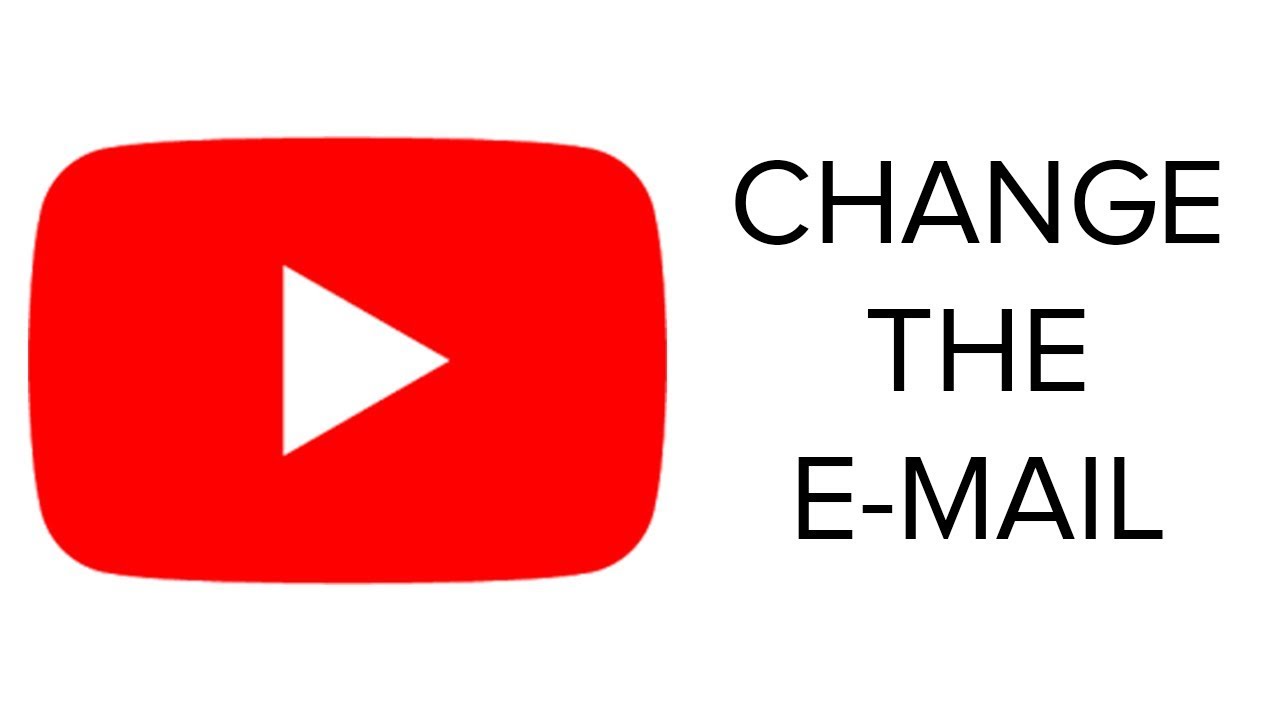

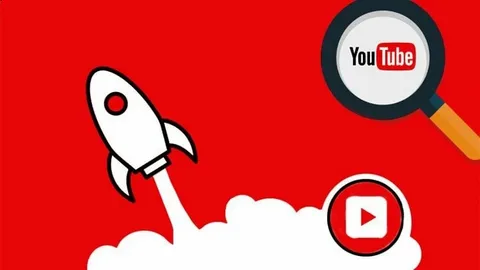
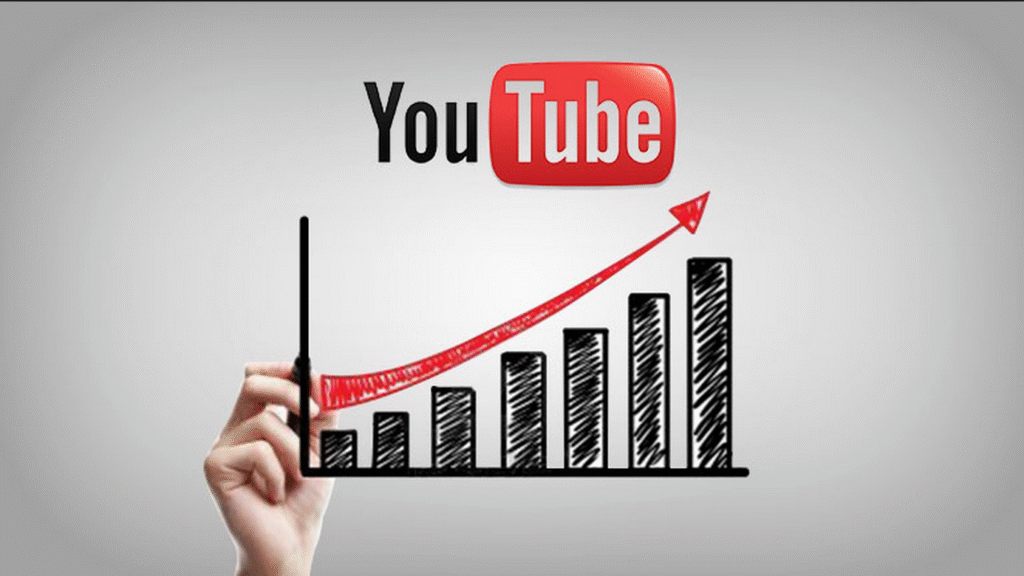
One Comment