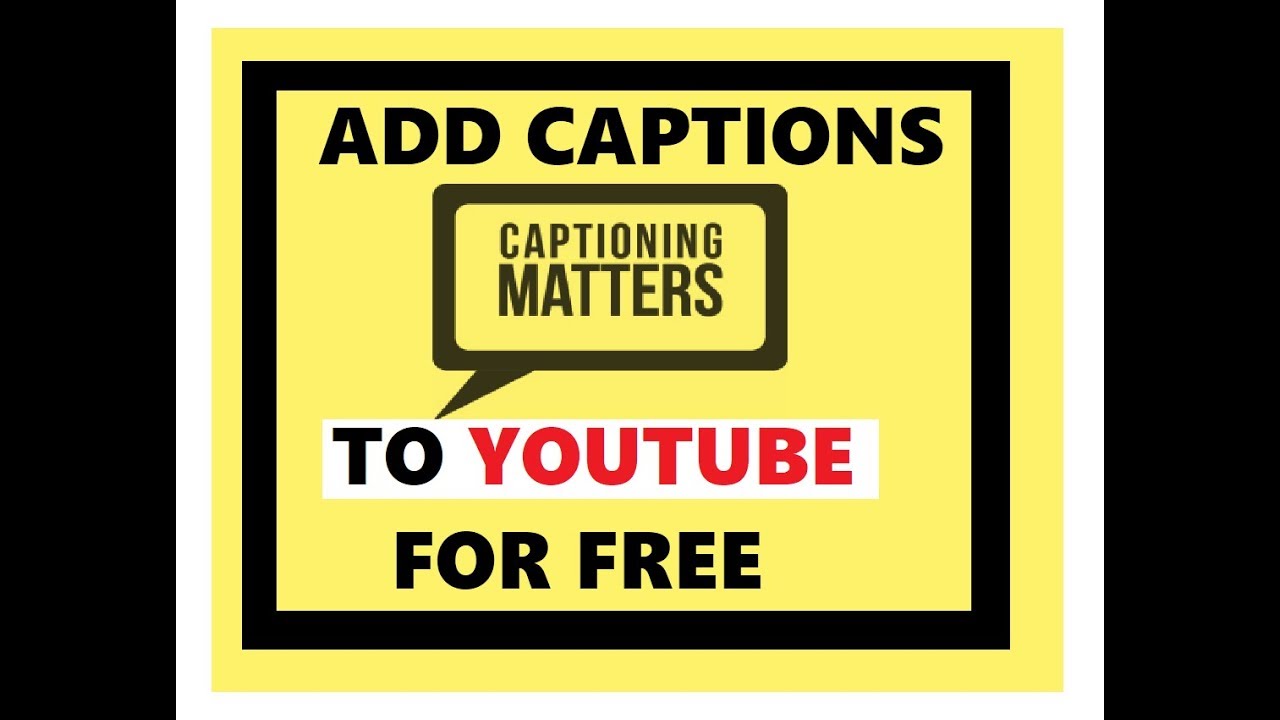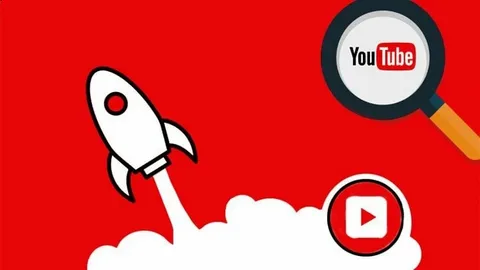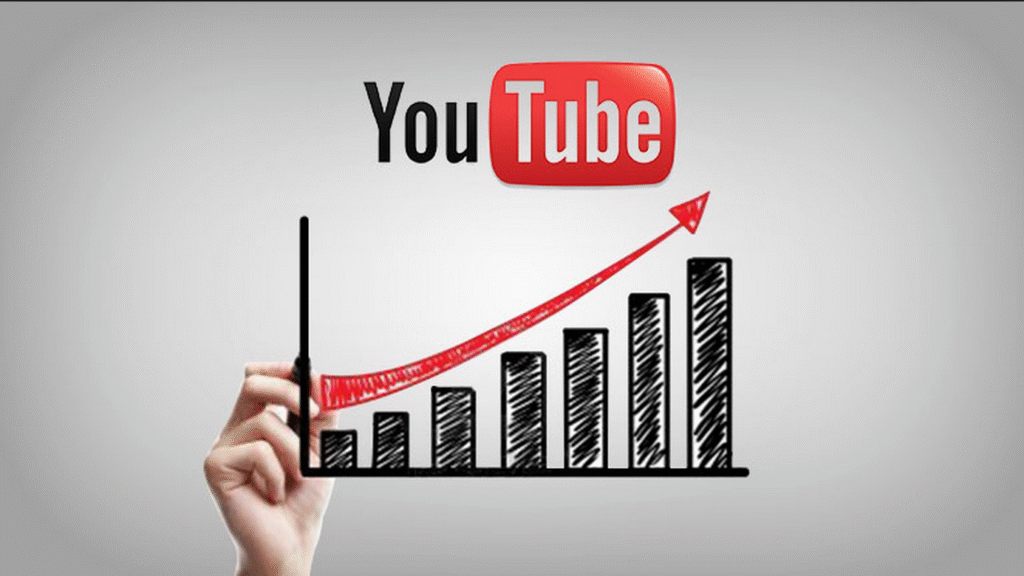According to a study by Verizon Media and Publicis Media, 80% of people are more likely to watch a video to completion when captions are available, and 69% watch without sound in public places. This highlights the direct link between captioning and viewer retention—especially crucial for Shorts, where seconds matter.
In this guide, you’ll learn exactly how to add captions to your YouTube Shorts—whether you’re using YouTube’s built-in tools or third-party apps—to maximize your reach and keep viewers engaged.
Why Add Captions to YouTube Shorts Matters
Captions do more than just display text—they shape how your content performs and who it reaches. Here’s why they matter specifically for YouTube Shorts:
Accessibility:
Captions make your Shorts accessible to viewers who are deaf or hard of hearing, helping you reach a wider, more inclusive audience. They eliminate communication barriers and align your content with YouTube’s accessibility standards.
According to a study, achieving at least 99% caption accuracy is essential for true accessibility—especially for people who are deaf or hard of hearing.
Accessibility advocates emphasize that auto-generated captions are often detrimental, as they frequently misrepresent spoken content and can lead to confusion or misinformation. In other words, inaccurate captions are not just a flaw—they actively exclude the very audience they aim to include.
Silent Viewing Habits
A significant number of users watch YouTube Shorts on mobile devices with the sound off—often in places like quiet offices, libraries, classrooms, or on public transport. In these sound-sensitive settings, captions become essential for delivering your message clearly and keeping viewers engaged.
Captions do more than display dialogue—they recreate the full emotional experience. Strategic cues like [laughs], [music fades], or [dramatic pause] help convey tone and personality even without audio. To maintain impact, keep your captions short, well-timed, and paced to match your visuals without overwhelming the screen.
Increased Engagement
With Shorts, every second counts—and fast dialogue or quick cuts can easily lose viewers. Captions help them follow along, boosting watch time and interactions. Use dynamic, well-timed captions with bold fonts or subtle color shifts to hold attention and keep your content visually engaging.
Multiple studies and industry reports consistently show that videos with captions experience significantly higher watch times and completion rates. As mentioned in a study, Captions boost viewer engagement by 40% compared to non-captioned Shorts
SEO Benefits
Captions enhance your Shorts’ discoverability by providing text that YouTube and Google can index. Unlike full-length videos, Shorts don’t allow full descriptions—so captions become a key space for keywords.
To maximize reach, research trending keywords in your niche and naturally weave them into your script. When those phrases appear in your captions, they strengthen your video’s relevance in search and help it surface to the right audience.
In a study by Discovery Digital Networks, captioned videos received 7.32% more views on average than uncaptioned ones. The experiment also proved that captions are indexed by search engines when one of their videos ranked for a phrase found only in the captions.
Global Reach
Captions and subtitles are powerful tools for breaking down language barriers, significantly expanding your content’s reach to a diverse, international audience. By offering your message in multiple languages, you invite viewers from across the globe to engage with your content, fostering a more inclusive and globally connected community around your channel.
According to Youtube Help, YouTube itself consistently emphasizes that translating your video titles, descriptions, and crucially, subtitles and captions, is a key strategy for attracting a global audience.
Types of Captions on YouTube Shorts
YouTube Shorts support three main types of captions:
- Auto-Generated Captions: YouTube automatically adds captions if the video has clear speech and the language is supported. These appear when viewers enable captions in their settings.
- Manual Captions: After uploading a Short, creators can add or edit captions in YouTube Studio under the Subtitles tab.
- Burned-in (Open) Captions: These are added using third-party apps (like CapCut or Veed.io) and become a permanent part of the video. Viewers can’t turn them off.
Automatic Captions (YouTube’s Built-in Feature)
YouTube uses speech recognition technology to automatically generate captions for Shorts with clear spoken audio. If your video includes clean speech, YouTube will detect the language and apply captions automatically—no manual setup required.
How It Works:
- Auto-captions are enabled by default for supported languages
- Viewers can turn them on by tapping the CC button during playback
- Captions usually appear within minutes after upload
Supported Languages:
As of 2025, YouTube supports automatic captions in multiple languages, including English, Spanish, Hindi, Portuguese, and Japanese. The complete list is available in YouTube’s Help Center.
YouTube applies auto-captions by default, but their accuracy depends heavily on audio clarity, background noise, pronunciation, and speaking pace, and they may struggle with music or overlapping voices. You can’t edit them during upload, but adjustments can be made later in YouTube Studio by going to the Subtitles tab and selecting “Duplicate and Edit.”
For better clarity, branding, or timing control, consider manually editing these captions or using burned-in subtitles.
Read Here: Change thumbnail on YouTube Short
Adding Captions Manually in YouTube Studio (After Upload)
For more control over your captions—like fixing errors in auto-captions or writing them from scratch—you can add or edit them manually in YouTube Studio after uploading your Short. This method ensures higher accuracy and lets you customize phrasing, timing, and tone.
Step-by-Step:
- Upload your Short via the YouTube mobile app or desktop.
- Go to YouTube Studio on a desktop browser.
- In the left menu, click Content.
- Find your Short, hover over it, and click the pencil icon (Details).
- Select the Subtitles tab from the top menu.
- Click Add under the language column.
- Choose Type manually or Edit timings if captions already exist.
- Enter your captions line by line, matching them with spoken words.
- Save and publish your captions.
Using Third-Party Tools or Apps
If you want full control over how your captions look—fonts, styles, placement, or even animations—third-party tools are your best option. These tools allow you to add and burn captions into your video before uploading it as a YouTube Short. Burned-in captions (also called open captions) become part of the video file and can’t be turned off by viewers.
Popular Tools to Add Captions Before Uploading:
- CapCut: Offers auto-captioning, full customization (font, color, timing), and is widely used for Shorts and TikToks.
- Veed.io: A browser-based editor with auto-captioning and manual options. Great for creators who prefer editing on desktop.
- Descript: Powerful desktop software for transcript-based editing and subtitles.
- Clips (iOS) / AutoCap (Android): Mobile apps for adding quick, dynamic text with voice recognition.
Step by Step:
- Import your video into the app.
- Use the auto-caption feature or type text manually.
- Style your captions (font, position, animations).
- Export the video with burned-in captions.
- Upload the final file to YouTube as a Short.
Pros of Using Third-Party Tools:
- Full visual control over caption design.
- Ideal for adding emphasis, humor, or visual storytelling.
- Works well for Shorts with music, skits, or no spoken dialogue.
Cons:
- Captions are permanent and can’t be turned off.
- May require more editing time and mobile space.
Troubleshooting YouTube Shorts Captions: Fix Common Problems with Confidence
Adding captions to YouTube Shorts is a great way to boost accessibility and engagement—but problems like poor transcription, bad syncing, or unreadable formatting can quickly ruin the experience. Here’s how to fix the most common captioning issues using either YouTube Studio or external tools:
1. Inaccurate Captions
Auto-captions often struggle with accents, fast speech, background noise, or overlapping dialogue. According to the University of Minnesota, YouTube’s automatic captions are only 60–70% accurate, meaning up to one in three words could be incorrect.
To improve caption accuracy, start by ensuring high-quality audio—use a clear microphone, minimize background noise, and avoid overlapping speech. Once your video is uploaded, navigate to YouTube Studio → Subtitles, select your video, and use the “Duplicate and Edit” option to manually review and correct any errors in the automatically generated captions.
2. Captions Not Appearing
In some cases, captions may not display as expected due to browser settings, temporary playback glitches, or delays in YouTube’s auto-caption processing.
After uploading your Short, allow a few minutes for YouTube to generate captions automatically. If they still don’t appear, verify that the video language is correctly set in the Video Details section of YouTube Studio.
Additionally, ensure that the CC (Closed Captions) toggle is enabled during playback on the viewer’s device.
3. Sync Issues
Captions that appear too early or too late break viewer immersion and can even cause confusion. According to a guide from GoTranscript, badly synced subtitles can hurt comprehension and 67% of viewers found subtitles ‘very distracting’ when not properly synced with audio.
Use the YouTube Studio subtitle editor to fine-tune timestamps manually, ensuring each caption aligns precisely with the spoken words. If you’re using tools like Kapwing, VEED, or Descript, leverage their auto-sync features and timeline previews to ensure every line matches the audio. Accurate timing not only enhances clarity but also reflects professionalism and care in your content.
4. Captions Obstructing Key Visuals
In YouTube Shorts’ narrow vertical format, misplaced captions can cover important visual elements—like faces, hands, or informative overlays—making your content harder to follow. According to the guidelines from the Department of Education’s DCMP state that captions must not block important visual information
When using YouTube’s built-in captions, they default to the lower third—generally safe. But if you’re embedding captions (e.g. via Canva, Final Cut, or Adobe Express), manually place them in the top or bottom margin.
Always test your video in 9:16 preview mode before exporting to ensure nothing gets covered.
Read Here: How to add description to YouTube Shorts
5. Unreadable Fonts or Poor Contrast
Captions with light-colored text on bright backgrounds—or thin, fast-disappearing fonts—can be nearly impossible to read, especially on small mobile screens. This not only frustrates viewers but reduces retention.
Use bold, high-contrast fonts like Arial Bold or Helvetica, and enhance visibility by adding a semi-transparent background box or shadow effect. According to Way With Words, improving caption readability through font and contrast adjustments can boost viewer comprehension by up to 40%, especially in fast-paced content like Shorts.
Best Practices for Effective Captions
Captions on YouTube Shorts are more than a convenience—they’re a core element of how viewers consume and engage with fast-paced, vertical content. Following proven captioning practices not only improves accessibility but also directly boosts performance, retention, and overall viewer satisfaction. Below are extended best practices with research-backed insights:
1. Keep It Brief
Short-form video demands quick comprehension. Viewers scroll rapidly, and long captions force them to choose between reading and watching. Brevity ensures your message gets across instantly without overwhelming the screen.
According to study, Limit captions to 1–2 lines, use natural breaks in dialogue, and cut filler words when possible.
2. Use Readable Fonts and Sizes
Stylized fonts might look good in design tools but often fail on mobile screens—especially in vertical format. Your captions need to be instantly readable by viewers on smaller displays.
Stick with clear fonts like Arial, Helvetica, or Montserrat. Avoid cursive or ultra-thin fonts in Shorts. Keep it between 14–16 pixels to ensure clarity on mobile devices.
Aim for 32–42 characters per line, with no more than two lines per frame to avoid clutter.
Meta’s research on video accessibility found that users engage more with mobile videos that use bold, sans-serif fonts at 16px or higher, especially when centered or aligned with eye movement.
3. Maintain Good Contrast
Low-contrast captions easily get lost in busy backgrounds, especially if your video contains movement, flashing visuals, or outdoor footage. Contrast ensures visibility and prevents viewer frustration.
Use white or yellow text with a black shadow or semi-transparent background box for maximum clarity.
The Web Content Accessibility Guidelines (WCAG 2.1) recommend a contrast ratio of at least 4.5:1 for normal text to be readable by people with visual impairments.
4. Sync with Emotion and Delivery
Captions that are timed with natural speech rhythm and tone significantly enhance emotional connection—especially in storytelling, comedy, or dramatic content. Poor sync disrupts flow and makes speech harder to follow, and also leads to viewer irritation and reduced engagement.
Adjust timing manually when possible. Align emphasis with speech stress and punchlines with exact delivery.
Each line should stay on screen for 0.8 to 1.2 seconds, depending on how quickly it’s spoken.
5. Use Captions Strategically
Captions aren’t just for translating speech—they can highlight keywords, support calls to action, and draw attention to important visual elements. This turns text into a storytelling asset rather than just a transcript.
Highlight brand names, numbers, or cliffhangers with bolder font or animations when using tools like CapCut or Descript.
TikTok’s Creator Academy reports that videos using on-screen text for emphasis have 38% higher completion rates, especially when paired with clear calls to action.
6. Preview Before Posting
Captions may look correct in editing software but display differently once uploaded. Reviewing your Short ensures timing, placement, and formatting appear as intended—especially with mobile auto-cropping.
Always preview with sound off, brightness low, and auto-play enabled to mimic how real users view Shorts. Use tools that support line spacing between 1.5 and 2.0 for easier reading.
Conclusion
Captions aren’t just an accessibility feature—they’re a smart strategy for boosting engagement, comprehension, and reach on YouTube Shorts. Whether you use auto-captions, manual edits, or third-party tools, well-crafted captions help your content stand out in a fast-scrolling feed. By following best practices and formatting tips, you make your Shorts more viewer-friendly, algorithm-ready, and inclusive.