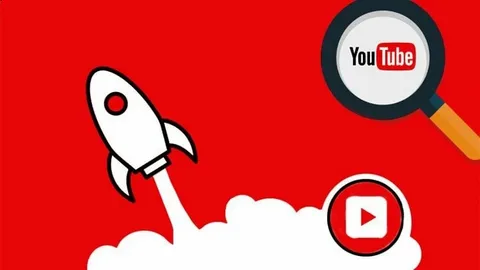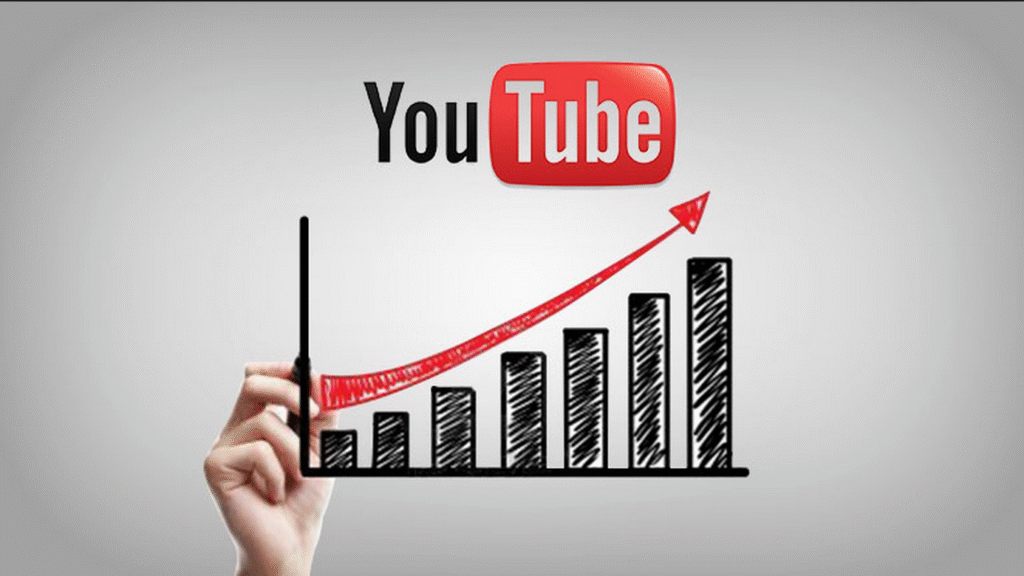YouTube video descriptions are the text sections located just below the video. While often overlooked, they play a vital role in video SEO, viewer retention, and driving engagement.
According to Google’s official YouTube guidelines, the description is one of the key metadata fields YouTube’s algorithm uses to understand and rank your content. As YouTube remains the world’s second-largest search engine in 2025, optimizing this section is essential for maximizing visibility and click-through rates. Well- written descriptions can:
- Help YouTube’s algorithm index the video more accurately.
- Improve visibility in search results and recommended videos.
- Guide viewers to take specific actions, like visiting a website or subscribing.
Most creators underestimate this section. But YouTube confirms that using strong keywords, relevant links, and structured formatting in the description improves discoverability — especially when paired with a compelling title and relevant tags.
In this article we are going to explain you how you can add a link in Youtube description.
Why You Should Add Clickable Links in YouTube Descriptions
Adding clickable links in your YouTube descriptions isn’t just a convenience, it’s a powerful strategy for driving traffic, increasing conversions, and enhancing viewer experience.
Here’s why this matters:
Drive Traffic to External Websites or Offers:
Whether you’re promoting a product, blog post, or online store, clickable links allow you to turn viewers into visitors. For creators with monetized platforms — such as Shopify stores, affiliate programs, or lead magnets — a simple link can become a direct revenue channel.
Leading creators often place a “Buy Now” or “Learn More” link in the top lines of their description to capture outbound clicks immediately after a video ends.
YouTube itself recommends using links in descriptions to promote “websites, blogs, magazines,” and “other social networking platforms,” emphasizing their role in drawing viewers off-platform for further engagement and monetization.
Promote Affiliate Products & Earn Passive Income:
If you’re an affiliate marketer, linking to partner products is essential. In fact, YouTube’s official Community Guidelines allow affiliate links as long as they comply with disclosure policies and don’t lead to misleading or malicious content.
Influencer Marketing Benchmark Report highlights the effectiveness of this strategy, revealing that creators who earn over $2,000/month on YouTube actively include affiliate links in their video descriptions.
Read Here: How do you reply to a comment on YouTube
Grow Your Email List or Community:
Clickable links can lead to newsletter sign-up pages, free resources, Discord groups, or Patreon memberships. This expands your community beyond YouTube and helps you retain your audience even if YouTube’s algorithm changes.
Boost Watch Time with Internal Links
You can also use descriptions to link to:
- Related videos or playlists
- A video series in sequence
- Popular uploads to revive traffic
This keeps viewers on the channel longer — a key metric in YouTube’s ranking system.
Connect Viewers to Your Social Media
By placing links to Instagram, X (Twitter), TikTok, or LinkedIn, you give your audience a way to follow you across platforms. Use consistent handles and trackable links to monitor performance.
How to Add Clickable Links in YouTube Descriptions (Desktop & Mobile Guide)
Adding clickable links to your YouTube video descriptions is simple — but doing it correctly ensures they work across all devices and comply with YouTube’s guidelines. Below are clear, step-by-step instructions for both desktop and mobile users.
How to Add Clickable Links on Desktop
- Go to YouTube Studio
Visit studio.youtube.com and sign in with your YouTube account. - Select Your Video
In the left-hand menu, click “Content”, then select the video you want to edit. - Click the Pencil Icon
Click on the pencil icon just below the title of the video to whom you want to edit. This opens the “Video Details” screen where you can update your title, description, and other settings. - Paste Your Full Link
In the Description box, paste the full URL — starting with https://. Without this, YouTube will not make the link clickable. - Save Your Changes
Click “Save” in the top-right corner. Your link is now live and clickable in the video description.
You can also add links while uploading a new video by entering them in the description field during the upload process.
How to Add Clickable Links on Mobile (YouTube App)
- Open the YouTube App
Make sure you’re logged in to the account that uploaded the video. - Go to Your Channel Library
Tap “Library” > “Your Videos” to find the video you want to edit. - Tap the Three Dots (⋮)
Located next to your video’s thumbnail. - Select “Edit”
This brings up the video editing options. - Paste the Full URL in the Description Box
Again, start with https:// to ensure it’s clickable. - Tap “Save”
Your description will now include a working clickable link.
Best Practices for Adding Links to YouTube Descriptions
1. Always Use https:// to Make Links Clickable
YouTube only recognizes and converts secure links that begin with https://. If you paste a URL without the full protocol (e.g., just www.example.com), it won’t become a clickable link.
2. Put Your Most Important Links at the Top
Only the first 2–3 lines of your description appear before the “Show More” button. If you want clicks, place your most important link (like a sales page, affiliate offer, or newsletter signup) at the very top of the description field.
According to Research by Nielsen Norman Group, users spent over 65% of their viewing time in the top half of the content above the fold, and more than 42% of the time on just the top 20% of the page.
Attention continues to decline with each scroll, reinforcing the importance of front-loading high-priority content — including clickable links.
Read Here: Is YouTube considered a social media platform
3. Use Clear CTAs or Anchor Text
Avoid pasting bare links without context. Instead, guide your viewers using descriptive calls-to-action (CTAs). This not only increases click rates but also builds trust. Studies and guidelines from leading authorities emphasize that vague or generic links (like bare URLs or “click here”) create confusion, reduce user confidence, and ultimately lead to lower click-through rates.
4. Avoid Link Stuffing
Don’t overload your description with too many links. It looks spammy, dilutes trust, and may even trigger YouTube’s automated moderation systems. Stick to
- 2-4 priority external links
- Internal links to your videos/playlist
- Social media or contact links at the bottom
5. Use Link Shorteners or Tracking Tools (Cautiously)
Want to track how many people click your links? Tools like Bitly, Rebrandly, or Google Campaign URL Builder let you shorten links and add UTM parameters for detailed analytics.
Avoid using link shorteners that obscure the destination — it can reduce trust and even get flagged as suspicious. Always disclose where the link leads.
6. Follow YouTube’s External Linking Policies
YouTube allows external links in descriptions, but they must strictly comply with the platform’s Community Guidelines. YouTube’s External links policy explicitly states: “YouTube doesn’t allow links in your content that lead users to content that violates our Community Guidelines.”
This includes categories such as spam, deceptive practices, harmful or dangerous content, violent or graphic content, and more. Failure to do so can result in warnings, video removal, or even channel termination.
Therefore, always avoid:
- Links to misleading or harmful content
- Spammy or deceptive affiliate practices
- Redirect chains (which obscure the true destination)
7. Provide Context Around Each Link
Don’t just drop raw links into your description — explain what they’re for. This improves clarity and user trust, which significantly boosts your chances of getting clicks.
SimpleSEOTags Offers Youtube Video Optimization Tools
A Youtube Tags Generator to generate relevant youtube tags.
A Youtube Hashtags Generator to generate relevant youtube hashtags.
Conclusion
Adding a clickable link to your YouTube description is a straightforward process, but it carries meaningful impact. Whether you’re pointing viewers to additional content, a product page, or external resources, a properly placed link helps extend the value of your video beyond the platform itself.
With a clear understanding of how to add links correctly — and how to structure them for maximum visibility — creators can improve viewer experience, increase engagement, and support broader content goals in a reliable, policy-compliant way.