In the world of YouTube, posting a video is just the beginning. The real magic often happens in the comment section where creators and viewers connect, share thoughts, ask questions, and build trust. Whether you’re an aspiring creator or already growing a loyal audience, replying to comments on your videos can have a direct impact on your channel’s growth and credibility.
Why does this matter? Because when viewers take time to comment, they’re showing interest—and replying is your chance to return that attention. Not only does it humanize your content, but it also tells YouTube’s algorithm that your video is sparking conversation—something it rewards with higher visibility.
2. Why Replying to YouTube Comments Matters
1. Boosts Video’s Visibility
YouTube’s algorithm rewards engagement—likes, replies, and comment threads all signal that video is generating meaningful interaction. A reply doesn’t just satisfy a viewer; it also creates a comment chain, which multiplies total engagement count.
Higher audience interaction signals to the algorithm that a video is valuable, increasing its chances of appearing in search results, recommendations, and on the homepage.
2. Strengthens Viewer Loyalty
A simple “thanks” or a thoughtful reply makes a viewer feel seen. That emotional connection builds loyalty. Many long-term subscribers started as casual viewers who got a direct response and felt encouraged to return.
In fact, Think with Google, citing a Google-commissioned Ipsos Connect study, reported that 70% of teenage YouTube subscribers say they relate more to YouTube creators than traditional celebrities—highlighting how personal engagement helps build lasting loyalty.
3. Shapes Your Community Culture
When you consistently reply to comments, you set the tone for your channel—respectful, kind, welcoming, or humorous. Viewers begin to mirror that tone. It becomes your comment section’s personality, which makes new visitors more likely to join in.
As noted in YouTube’s How to Grow Your YouTube Channel guide, creators who actively engage and manage comments help turn viewers into fans and fans into a community.
4. Helps You Understand Your Audience Better
Replies aren’t just for visibility—they’re feedback loops. Your comment section reveals what people liked, what confused them, what they want more of. By replying thoughtfully, you encourage viewers to keep sharing insights that can shape future content.
5. Shows Professionalism
When potential collaborators or sponsors browse your videos, the comment section often becomes a reflection of your credibility. A responsive creator—someone who replies to comments and engages with the audience—demonstrates professionalism through consistency and audience care.
According to Adewunmi, active engagement is a core part of personal branding, helping build trust, loyalty, and long-term brand success. This type of interaction signals not just authenticity but a serious commitment to audience relationships, which brands value highly when choosing who to work with.
Read Here: Is YouTube considered a social media platform
3. How to Reply to Comments on YouTube (Step-by-Step Guide for Desktop & Mobile)
Replying to comments on YouTube isn’t just polite—it’s a powerful way to increase viewer retention, signal engagement to the algorithm, and build a loyal subscriber base. Whether you’re using a desktop or mobile device, here’s exactly how to do it efficiently.
Replying to Comments on YouTube via Desktop (YouTube Studio)
Step 1: Sign in to YouTube Studio
Visit studio.youtube.com and log in with the Google account linked to your YouTube channel.
Step 2: Go to the Comments Section
From the left-hand menu, click on “Comments” under the Community tab.
Step 3: Filter & Manage Comments
Use filters like:
- Unreplied – to catch all unanswered comments
- Questions – to prioritize viewer inquiries
- Mentions – to respond when you’re tagged
Tabs available:
- Published – visible to everyone
- Held for Review – flagged by YouTube
- Likely Spam – auto-filtered by the system
Step 4: Reply to a Comment
Click the “Reply” button under any comment, type your response, and hit Enter to post.
You can also:
- Heart a comment to highlight it
- Pin top comments for visibility
- Delete or report spam or abuse
Replying to Comments on YouTube via Mobile
You have two options: the YouTube app or the YouTube Studio app (best for creators).
Step 1: Open the YouTube app and sign in with your channel account.
Step 2: Navigate to the video with the comment you want to reply to.
Step 3: Scroll down below the video player to access the comments section.
Step 4: Find the comment then tap “Reply”
Step 5: Type your response then tap the Send icon to post
Option B: YouTube Studio App
Step 1: Open the app → tap the “Comments” icon (speech bubble)
Step 2: Browse or filter to find the comment (by status or subscriber level)
Step 3: Tap “Reply”, type your response, and hit Send
Mobile Pro Tips:
- Use voice typing for faster responses
- Double-check replies before sending—they post instantly
- Long-press to copy or delete replies quickly.
4. The Types of YouTube Comments—and How to Reply to Each Comment
Not every YouTube comment is the same—and not everyone deserves the same kind of reply. Some encourage, others critique, and a few exist just to annoy. Knowing how to handle each type helps maintain a healthy community, boost engagement, and protect your mental space.
Here’s how to deal with the most common types of YouTube comments:
1. Positive Comments (Support, Praise, Encouragement)
These are the uplifting comments every creator loves—when viewers say “Great video!” or mention how helpful the content was. Comments like “This helped so much. Subscribed!” or “You explain things so clearly!” reflect genuine viewer satisfaction and are a great opportunity to reinforce community connection.
When replying, start by showing appreciation. A simple thank you goes a long way, especially if you mention the viewer’s username to make the response feel more personal. If they reference a specific part of your video—like the editing or a timestamp—acknowledge it. This shows you’re paying attention. You can also use emojis or YouTube’s heart reaction to add warmth and increase the visibility of your reply.
Try to include positive engagement keywords like thank you, watching, subscribed, helpful, or video tutorial in your replies. These not only sound sincere, but they also signal engagement to YouTube’s algorithm, helping your video perform better.
2. Constructive Criticism & Questions
Not every viewer will agree with everything—and that’s perfectly fine. Comments that offer suggestions or ask thoughtful questions can be incredibly valuable for improving your content and building trust within your community.
Instead of viewing them as criticism, treat them as opportunities for connection and growth. When someone points out an issue like low audio, asks for a missing link, or suggests a future topic, reply with openness and appreciation.
Thank the viewer for their input, then address their concern clearly. If it’s a question, point them to the right place—like a link in your description or a timestamp in the video. If it’s a suggestion, let them know you’ll consider it, and invite them to share more ideas. This shows you’re listening and willing to adapt.
If a question comes up frequently, consider replying with a YouTube Short. This not only addresses the viewer directly but also turns feedback into fresh content.
3. Negative Comments & Trolls
Some comments are genuinely negative, while others exist purely to provoke. You’ll encounter feedback ranging from harsh opinions like “This is trash” to outright trolling or even hate speech. The key is knowing when—and whether—to respond. Before replying, assess the comment’s intent. Is it simply blunt feedback, or is it an attempt to bait you?
For trolls and abusive remarks, the best approach is to avoid engagement entirely. Responding often fuels more negativity. Instead, use YouTube’s “Hide User from Channel” feature—this silences them without alerting them. If the comment crosses the line into hate speech or harassment, report it. For milder toxicity that still derails the vibe, deleting is perfectly valid.
However, if the comment is critical but not abusive, a short, neutral reply can show professionalism and maturity.
Above all, never argue. Your role is to build a positive community—not to debate every stranger on the internet.
4. Spam & Self-Promotion
Spam comments typically involve repetitive phrases, irrelevant links, or promotional content. These may include links to external websites, offers for giveaways, or attempts to redirect traffic to other channels. These types of comments reduce the credibility of the comment section and may discourage genuine viewer interaction. It is not advisable to reply, as responses can increase their visibility in the thread.
Instead, take administrative action:
- Mark as Spam using YouTube Studio tools.
- Hide User from Channel to prevent future comments from that account.
- Add frequent spam phrases to the Blocked Words list in your channel settings.
- Regularly monitor the “Likely Spam” tab in YouTube Studio ➤ Comments and remove unwanted content accordingly.
Implementing these actions ensures the comment section remains relevant, appropriate, and easier to manage.
How to Respond Authentically Without Burning Out
Engaging with your audience is vital, but it shouldn’t come at the cost of your well-being or creative energy. Here’s how to maintain authentic interaction in your comment section without succumbing to burnout:
1. Prioritize Your Replies
You don’t have to reply to every single comment to show you care. Instead, focus on the comments that bring the most value—like new comments on recent videos, questions from viewers, or thoughtful feedback that could spark ideas for future content.
Giving attention to your loyal subscribers or members also reinforces community ties. And when it comes to moderation, quickly address any comments that violate community guidelines to maintain a safe and respectful space.
2. Batch Your Responses
Rather than checking your comment section constantly, set aside dedicated time for replying. Scheduling just 15 to 30 minutes once or twice a day (or every few days, depending on volume) helps you stay engaged without burning out.
Turn off constant notifications if they’re becoming a distraction, and instead check comments on your terms—your productivity will thank you.
3. Focus on Quality, Not Quantity
A single well-thought-out reply can mean more than dozens of generic responses. Whenever possible, personalize your replies—mention a detail the commenter shared or use their username to make them feel seen.
Let your authentic voice shine through, whether it’s through humor, emojis, or your signature tone. Your audience will appreciate the sincerity over copy-paste replies.
4. Leverage YouTube’s Tools
YouTube Studio offers several features that streamline comment management. Regularly check the “Held for Review” tab to approve legitimate comments and eliminate spam.
Use the “Hidden Users” and “Blocked Words” features to proactively keep negativity out of your space. You can also apply filters like “I haven’t responded to” or “Contains questions” to quickly identify which comments need your attention. Don’t forget to pin important or insightful comments that answer FAQs or set a positive tone.
5. Don’t Be Afraid to “Heart” and Move On
Sometimes, a simple “heart” reaction is enough to acknowledge a comment, especially for general praise. It shows you’ve seen and appreciated their message without requiring a typed response for every single one.
6. Embrace Reply with Shorts (Mobile Only)
For common questions or general appreciation, consider using the “Reply with Shorts” feature on the YouTube mobile app.
This allows you to create a quick video response directly addressing a comment, which is highly engaging, personal, and often more time-efficient than typing out a lengthy reply multiple times. It also creates new content!
7. Set Realistic Expectations
It’s impossible to reply to everyone, especially as you grow. Communicate this indirectly through your actions. If viewers see you prioritizing quality engagement, they’ll understand. Don’t feel guilty for not getting to every single comment.
8. Know When to Step Away
If you’re feeling overwhelmed, it’s okay to take a break from the comment section. Your mental health is paramount. Your community will appreciate consistent, authentic engagement more than sporadic, burned-out replies.
Advanced Comment Management for Growing Creators
As your channel grows, replying to every comment becomes impractical—but smart comment management ensures your audience still feels heard. With the right Youtube SEO tools and strategies, you can streamline engagement, moderate effectively, and even extract insights to shape future content.
1. Use Advanced Filters in YouTube Studio
YouTube Studio offers powerful filters to help you prioritize replies efficiently:
- “Not Replied” – Catch unanswered comments fast.
- “Contains Questions” – Jump straight to viewer inquiries.
- “Mentions” – See where your channel or name is tagged.
- Filter by Video – Focus on new uploads or high-traffic videos.
- “Subscriber Count” – Prioritize top fans or fellow creators.
Use the “Held for Review” tab to manually approve or remove flagged comments. Regularly update your Blocked Words List to auto-filter spam, and add trusted fans to the Approved Users List so their comments always go through.
2. Pin Comments Strategically
Pinning isn’t just decorative—it shapes your comment section’s tone.
- Set the Mood: Pin a kind or funny comment to encourage friendly discussion.
- Answer FAQs: Reduce repetition by pinning clarifications or timestamps.
- Share Updates: Use a pinned comment instead of changing the video description (viewers often miss that).
- Highlight Good Questions: This encourages deeper conversation and increases engagement.
3. Use Third-Party Tools (When You’re Ready)
External tools can help you manage volume as your channel scales:
- TubeBuddy – Reply templates, comment sentiment filters, bulk actions.
- Hootsuite / Sprout Social – Manage comments across YouTube and other platforms (ideal for teams).
- Brand24 – Monitor mentions of your channel or brand—even outside YouTube.
These tools are especially helpful if you manage multiple channels or create content as part of a team.
4. Empower Community Moderators
As your channel grows, consider assigning moderators to help maintain the vibe.
- Choose active, respectful community members who understand your tone.
- Assign permissions through YouTube Studio.
- Provide clear moderation guidelines (what to delete, what to highlight, what to escalate).
Moderators can hide trolls, report violations, and keep your comment section clean while you focus on creating.
5. Use YouTube’s Smart Reply Suggestions (With Personality)
YouTube offers quick replies like “Thanks!” or “Appreciate it!” but overusing them feels robotic. Use them as a starting point—then personalize like using “Thanks, Jamie! So glad this helped.” instead of “Thanks.”
6. Don’t Overlook the Community Tab
The Community Tab helps offload repetitive questions and build trust.
- Post reminders, updates, and behind-the-scenes insights.
- Run polls or Q&As to guide future content and drive engagement.
- Shout out loyal fans or highlight great comments from past videos.
This builds loyalty beyond your uploads and reduces repetitive questions in your comments.
7. Track Feedback & Trends in Comments
Even if YouTube doesn’t offer full comment analytics, your audience is constantly giving you clues.
- Look for patterns – Are viewers confused about the same thing?
- Gauge sentiment – Positive? Critical? Mixed?
- Spot content ideas – Recurring requests can guide your next upload.
Think of your comment section as a real-time feedback loop—and a free brainstorming tool.
Mistakes to Avoid When Replying to YouTube Comments
Replying to YouTube comments helps grow your channel—but if you’re not careful, some replies do more harm than good. Here’s what not to do—and how to fix it the right way.
1. Copy-Pasting Generic Replies
- Mistake: Using “Thanks” on every comment.
- Why It’s Bad: It feels robotic and lazy—viewers can tell, and it turns them off.
- Fix It: Personalize replies with names, emojis, or details. Even small tweaks matter.
2. Ignoring Constructive Feedback
- Mistake: Dismissing all criticism, even when it’s polite or helpful.
- Why It’s Bad: Viewers feel unheard, and you miss insights that could improve your content.
- Fix It: Acknowledge valid points—whether you agree or not.
3. Arguing with Trolls or Negative Viewers
- Mistake: Fighting back or trying to prove your point.
- Why It’s Bad: It fuels negativity and disrupts your channel’s tone.
- Fix It: Don’t engage. Use YouTube tools to report, block, or hide users.
4. Overpromising in Replies
- Mistake: Saying things like “I’ll upload that tomorrow!” when you’re unsure.
- Why It’s Bad: If you don’t follow through, it hurts trust.
- Fix It: Stay positive but non-committal.
5. Replying Too Late
- Mistake: Ignoring comments during your video’s first 48 hours.
- Why It’s Bad: That’s when engagement boosts your ranking.
- Fix It: Set a reminder to reply within the first 1–2 days after publishing.
6. Skipping Comment Moderation
- Mistake: Letting spam, hate, or fake links pile up.
- Why It’s Bad: It turns off real viewers and hurts your video’s trust signals.
- Fix It: Use the “blocked words” list, review tab, and assign moderators if needed.
7. Disappearing After Being Active
- Mistake: Replying regularly for a while, then going totally silent.
- Why It’s Bad: Viewers feel abandoned—and stop engaging.
- Fix It: Keep a consistent reply rhythm, even if it’s just once a week.
How to Edit or Delete a Comment Reply on YouTube
Whether it’s a typo, a change of tone, or a reply you regret posting, YouTube allows you to edit or delete your comment replies—but only the ones you’ve posted yourself. Here’s how to do it on both desktop and mobile:
How to Edit a Reply on YouTube (Desktop Only)
Editing is only available on desktop, not in the mobile app.
Step-by-Step:
- Go to the video where you left the reply.
- Scroll to the comment thread and find your reply.
- Click the three-dot menu (⋮) next to your reply.
- Select “Edit” from the dropdown.
- Make your changes and press “Enter” or click outside the box to save.
Edited replies do not show an “edited” label—but it’s still best to revise promptly to avoid confusion.
How to Delete a Reply on YouTube (Desktop & Mobile)
On Desktop:
- Open the video and locate your reply.
- Click the three-dot menu (⋮) beside it.
- Select “Delete” and confirm when prompted.
On Mobile (YouTube App):
- Open the YouTube app and go to your video.
- Scroll to the comment section and find your reply.
- Tap and hold your reply (Android) or tap the three-dot icon (iOS).
- Choose “Delete” and confirm.
Can You Undo a Deleted Reply?
Once deleted, a reply is permanently removed. It cannot be recovered. If you think you may want to reference the message again, consider copying it before deleting.
Read Here: How to change title of video on YouTube
Conclusion
Replying to YouTube comments isn’t just about being polite—it’s a powerful strategy for building loyalty, boosting visibility, and shaping your channel’s community. Whether you’re responding to praise, questions, or criticism, every thoughtful reply strengthens your connection with viewers and signals activity to YouTube’s algorithm.
From knowing how to reply on desktop or mobile, to managing comments at scale and handling negativity with grace, the way you engage in your comment section sets the tone for your entire brand.
Start by replying consistently. Be human. Be helpful. And when needed, don’t hesitate to edit, delete, or moderate to protect your space.

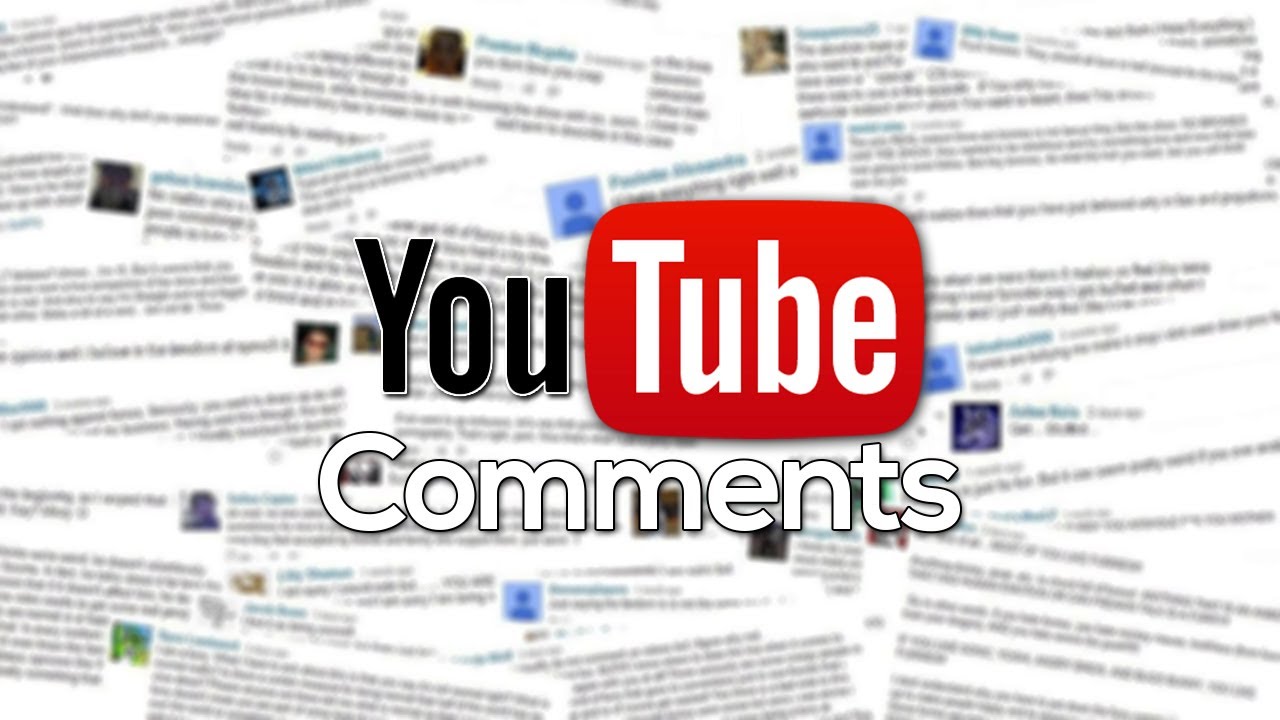

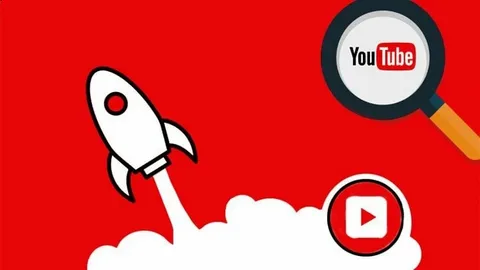
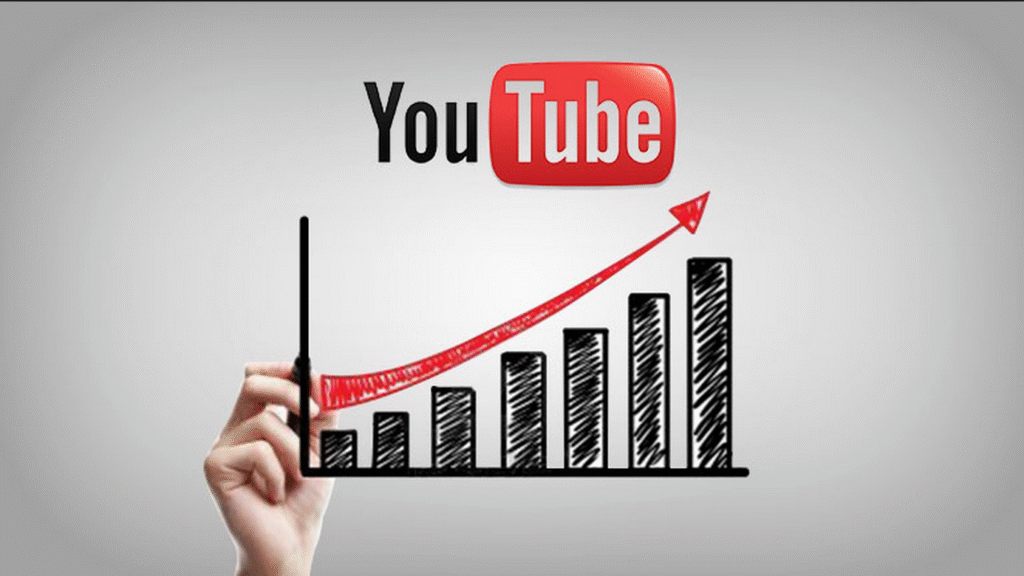
2 Comments