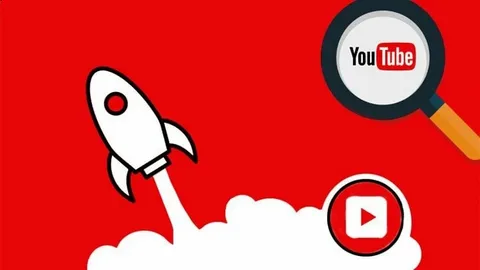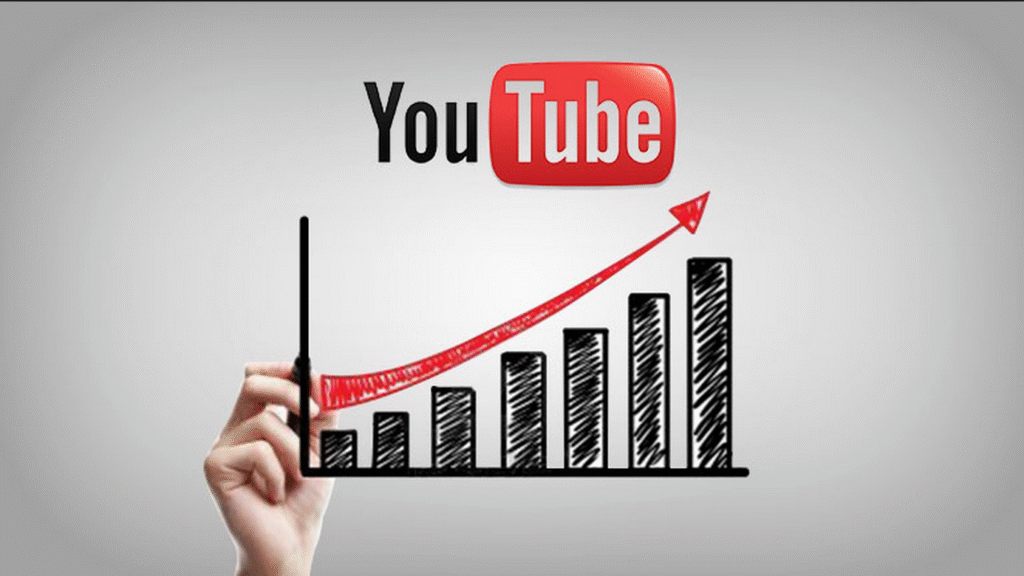Whether you use Windows, Mac, Android, or iPhone, or prefer browser-based tools, there are reliable methods to record or save high-quality audio from YouTube videos for personal use. The key is choosing tools that align with your device, ensuring audio clarity, and avoiding any actions that might breach YouTube’s usage policies.
In this article, you’ll explore the best tools for each platform to Record Sound From Youtube Videos, learn how to convert content to MP3 or WAV formats, and understand the do’s and don’ts of recording YouTube audio to stay on the right side of copyright law.
1. Why YouTube Doesn’t Support Audio Downloads Directly
YouTube offers a vast range of audio-rich content—from music and motivational speeches to podcasts and ambient soundscapes. However, it does not allow users to download audio-only files directly from the platform. Even with a YouTube Premium subscription, downloads remain within the YouTube app and include video content. According to YouTube’s official help page, offline viewing is restricted to the app and files are not accessible via your device’s file system.
This limitation has pushed many users to seek alternative ways to record or extract audio, especially for personal learning, language practice, or educational reference—scenarios often recognized under fair use provisions.
2. Understanding Fair Use and Legal Alternatives
The U.S. Copyright Office states that fair use may apply for activities like criticism, teaching, scholarship, or research. Some creators also upload videos under Creative Commons licenses, which allow limited reuse under specific conditions.
Additionally, YouTube’s Audio Library provides a safe, royalty-free resource of music and sound effects for both personal and commercial projects. However, it’s important to note that downloading copyrighted or commercial content for redistribution or monetization—without permission—violates YouTube’s Terms of Service. This can result in copyright strikes, takedown notices, or even account suspension.
How to Record Audio from YouTube on Computer (Windows/Mac)
1. Audacity
Audacity is a widely-used, open-source audio recording and editing software trusted by professionals, educators, and hobbyists alike. It enables you to record high-quality system audio directly from your computer, making it ideal for capturing music, speeches, or podcasts from YouTube videos.
By using settings like Windows WASAPI or Stereo Mix, Audacity records internal audio without requiring external microphones. With its extensive editing tools—such as noise reduction, trimming, and audio effects—you can refine the recording before exporting it as an MP3 or WAV file. According to the Audacity Official Site, Audacity is one of the most recommended free tools for capturing system audio, according to both educational institutions and digital creators.
How to Record YouTube Audio Using Audacity (Windows)
- Download and install Audacity from the official website: https://www.audacityteam.org/download/
- Launch Audacity and set the Audio Host to Windows WASAPI.
- Set the Recording Device to Speakers (loopback) or Stereo Mix (if visible).
- Play the YouTube video you want to record.
- Click the red Record button in Audacity.
- Once done, click the Stop button.
- Go to File > Export > Export as MP3 to save the recording.
If Stereo Mix doesn’t appear, right-click inside your Windows Sound settings, enable Show Disabled Devices, then activate Stereo Mix.
2. EaseUS RecExperts
EaseUS RecExperts is an intuitive, all-in-one screen and audio recording software that allows even beginners to capture system sound from YouTube videos with just a few clicks. It supports internal audio recording without needing extra plugins and offers features like scheduled recordings, auto-splitting, and basic audio trimming.
Its ability to export in various high-quality formats (including MP3, FLAC, WAV, and AAC) makes it a top choice for those who want clean, editable audio from YouTube without dealing with complex setups. According to the EaseUS Official Website, EaseUS RecExperts is consistently praised for its user-friendly interface and efficient internal audio capture.
How to Record YouTube Audio Using EaseUS RecExperts (Windows/macOS)
- Download and install EaseUS RecExperts from the official site: https://recorder.easeus.com
- Open the program and select the Audio Recorder mode from the home interface.
- Enable System Sound to record internal audio. (Disable Microphone if you don’t want background noise.)
- Play the YouTube video you want to capture.
- Click the REC button to begin recording. Click Stop when finished.
- Export your recording in your preferred format.
3. Free Sound Recorder
Free Sound Recorder is a straightforward and efficient desktop application designed for users who want a no-fuss solution to record audio from YouTube and other platforms. It captures internal sound using your system’s built-in audio drivers (e.g., Stereo Mix or What U Hear), and supports popular output formats like MP3 and WAV.
Its lightweight design ensures it runs smoothly on most computers without consuming excessive resources. The tool also allows users to add basic metadata (such as song title or artist name) before saving the file. According to the FreeSoundRecorder.net, Free Sound Recorder is frequently recommended by tech sites for casual users seeking a simple audio recording solution.
How to Record YouTube Audio Using Free Sound Recorder (Windows/macOS)
- Download and install Free Sound Recorder from the official site: https://www.freesoundrecorder.net
- Launch the app and go to Options > Recording Mixer, then select Stereo Mix (or “What U Hear” if available).
- Open the YouTube video you want to capture and start playback.
- Press the Record button in Free Sound Recorder.
- Once the video finishes or you’ve captured what you need, click Stop.
- Enter metadata (optional), then save the file in your preferred format (e.g., MP3 or WAV).
If Stereo Mix doesn’t appear in your sound settings, right-click in the Recording tab of your system’s Sound settings and enable Show Disabled Devices.
How to Record Audio from YouTube on Android
1. AZ Screen Recorder – Record YouTube Audio on Android
AZ Screen Recorder is a popular screen recording app for Android that captures both video and internal audio. While primarily used for screen recording, it’s also effective for capturing YouTube audio—especially if you later convert the recorded video into an MP3 file. AZ Screen Recorder is free, easy to use, and does not require root access on most devices.
It’s a practical choice for Android users who want to save audio from YouTube on the go. According to the AZ Screen Recorder – Google Play, AZ Screen Recorder is highly rated on the Google Play Store for its internal audio capture capabilities without requiring root access.
How to Record YouTube Audio Using AZ Screen Recorder (Android)
- Download and install AZ Screen Recorder from the Google Play Store: AZ Screen Recorder
- Launch the app → Tap the gear icon to open Settings.
- Under the Audio section, toggle Record Audio ON and set the Audio Source to Internal Audio.
- Open the YouTube app and prepare the video you want to record.
- Tap the record icon on the AZ Screen Recorder toolbar to start recording.
- Play the YouTube video.
- Once finished, tap the stop button in the notification bar.
- To extract just the audio, use a free app like Video to MP3 Converter by InShot to convert the screen recording into an MP3 file.
2. Axet Audio Recorder
Axet Audio Recorder (also known as “Audio Recorder by GitHub/Axet”) is a free, open-source Android app designed to record internal audio without video. Unlike screen recorders, this tool captures audio only, making it lightweight and battery-efficient. It supports multiple output formats such as MP3, OGG, and WAV.
This app is especially useful if you want to record only the sound from a YouTube video while keeping your screen off or using other apps. According to the GitHub – Axet Audio Recorder, Axet’s Audio Recorder is a respected open-source tool known for its clean interface and no-frills internal audio recording.
How to Record YouTube Audio Using Axet Audio Recorder (Android)
- Download the app from GitHub: Axet Audio Recorder or via F-Droid if available on your device.
- Open the app and tap the three dots in the top-right corner to go to Settings.
- Set the Recording Source to Internal Audio (if your Android version supports it).
- Choose your audio format (MP3, OGG, WAV) and select a destination folder.
- Return to the main screen and tap the microphone icon to start recording.
- Switch to YouTube and play the video you want to record.
- When done, return to the app and tap the checkmark icon to stop and save the recording.
- Your audio file will be available in the folder you selected earlier.
How to Record Audio from YouTube on iPhone
1. Using Built-in Screen Recorder
All modern iPhones come with a built-in screen recording feature that also captures internal audio. While it records both video and audio together, you can easily extract the audio afterward using QuickTime on a Mac or a third-party app.
This method is completely free and doesn’t require any app downloads, making it a quick solution for recording YouTube audio directly on your iPhone. According to the Apple Support – Record the screen on your iPhone, Apple’s official support confirms that screen recording includes system audio as long as the microphone is disabled.
How to Record YouTube Audio Using iPhone’s Built-In Screen Recorder
- Go to Settings > Control Center, then tap the ➕ icon next to Screen Recording to add it to Control Center.
- Swipe down from the top-right corner of the screen (on Face ID devices) or up from the bottom (on Touch ID devices) to access the Control Center.
- Long-press the Screen Record button (a circle inside a circle).
- Ensure Microphone Audio is OFF to capture only internal audio.
- Tap Start Recording. A 3-second countdown will appear.
- Open the YouTube app and play the video you want to record.
- When done, return to the Control Center and tap the red recording icon to stop.
- The video will be saved in your Photos app. Use QuickTime (on Mac) or an iOS audio extractor app to convert it into MP3 or WAV.
2. Notta App
Notta is a versatile transcription and voice-recording app available on both iOS and Android. It allows users to record internal and external audio in real time and automatically transcribes the content into text.
If you’re watching a YouTube video on your iPhone and want to capture just the sound—whether for studying, note-taking, or reference—Notta offers a clean and user-friendly interface to do so.
The recordings can be exported as MP3 files, while transcripts are saved to your Notta account for future use. According to the Notta App on the App Store, Notta is trusted by students, professionals, and content creators for real-time voice capture and AI-based transcription.
How to Record YouTube Audio Using Notta on iPhone
- Download and install the Notta app from the App Store: Notta – App Store
- Open the app and sign in or create an account (a free plan is available).
- Tap the “+” button at the bottom of the home screen.
- Choose “Record Now” from the available options.
- Switch to the YouTube app and start playing the video you want to record.
- While the video plays, Notta will record the audio and display a live transcription.
- Once done, go back to Notta and tap the “Stop” button.
- From your dashboard, you can play back the recording, download the MP3, or review and edit the transcript.
Online Method – No Installation Required
Online Video Converter – Convert YouTube to MP3 Without Installation
If you prefer not to install any software or apps, online video converters offer a fast and accessible way to extract audio from YouTube videos directly through your browser. These tools allow you to paste a YouTube video URL, select an audio format (like MP3), and download the audio within seconds.
Most of them work across devices—including Windows, Mac, Android, and iPhone—making them a go-to option for users who want simplicity and speed. Online tools like YTMP3 and OnlineVideoConverter are widely used for quick and free YouTube-to-MP3 conversions.
How to Convert YouTube Videos to MP3 Using an Online Converter
- Open YouTube and copy the URL of the video you want to extract audio from.
- Visit an online converter such as:
- Paste the YouTube video link into the input field.
- Choose MP3 as the output format.
- Click the Convert or Start button.
- Wait for the process to finish, then click Download to save the audio file to your device.
Read Here: How to Change the Email on Youtube
Conclusion
Recording audio from YouTube videos opens up convenient ways to access your favorite content offline whether it’s for language learning, studying, inspiration, or reference. While YouTube does not officially allow audio-only downloads, several reliable methods make it possible to capture high-quality sound across platforms, including Windows, Mac, Android, iPhone, and even through online tools.
For users who prefer control and editing features, tools like Audacity or EaseUS RecExperts are excellent desktop options. AZ Screen Recorder and Axet Audio Recorder serve well for mobile users, while online converters offer a quick, no-install solution. However, regardless of the method, it’s important to stay informed about legal and ethical boundaries.
Stick to personal, non-commercial use, and when possible, choose content that is either royalty-free, from the YouTube Audio Library, or published under a Creative Commons license. Always respect copyright laws and YouTube’s Terms of Service to avoid unintended consequences.
By using the tools and tips outlined in this guide, you can responsibly enjoy and preserve audio from YouTube—in the format and on the device that suits you best.