Writing an effective YouTube video title is essential for increasing visibility, attracting viewers, and improving search rankings.
Whether you want to update your existing video titles or create engaging titles for new uploads, following best practices can make a noticeable difference in your channel’s performance.
In this guide, we’ll walk you through the step-by-step process of changing video titles on both desktop and mobile devices. You’ll also learn valuable tips for crafting titles and hashtags that align with YouTube’s algorithm and viewer preferences.
How To Change Title of Video on YouTube Using Computer
To change title of video on youTube using computer just follow the simple steps given below:
- Go to studio.youtube.com and make sure you’re signed in so your channel opens automatically.
- From the left-hand sidebar, click on the Content section.
- All your uploaded videos will appear here.
- Find the video whose title you want to change and click the Edit button located just below the current title.
- Two boxes will appear — one for the title and one for the description.
- Enter your updated title in the Title box.
- Click the Save button above to apply your changes.
How To Change Title of Video on YouTube Using Mobile Device
To change title of video on youTube using mobile device just follow the simple steps given below:
- Open the YouTube app on your mobile device.
- Tap your profile picture at the bottom right corner to go to your channel.
- Under your channel name, tap “View Channel”.
- Your channel’s homepage will appear.
- Tap the “Manage Videos” button — this will show you all the videos uploaded to your channel.
- Find the video whose title you want to change.
- On the top right corner of that video, tap the three dots (⋮) icon.
- A menu will appear — select “Edit” from the options.
- You can now edit the video title in the Title box.
- After making changes, tap the “Save” button at the top right corner to update the title.
Best Practices to Follow For Writing The Title of The Youtube Video
1. Keep it Clear and Concise:
A YouTube title should clearly reflect what the video is about without being overly long or complicated.
Viewers should immediately understand the content just by reading the title. Keeping the title concise helps prevent it from being cut off in search results, especially on mobile devices.
Avoid clickbait or misleading titles, as these can damage trust and result in viewer drop-off or negative feedback.
2. Include Target Keywords:
Using relevant keywords in your title helps your video rank better in YouTube’s search algorithm. Think about what terms your audience might type when looking for content like yours, and naturally include these keywords in the title.
However, avoid keyword stuffing, as this can make the title awkward. A balance of clarity and keywords ensures your video gets discovered by the right audience.
3. Use Hashtags Wisely:
Hashtags can improve your video’s visibility, but they should be used carefully. Include 1–3 relevant hashtags in your title or description to help YouTube categorize your video properly.
Avoid overloading the title with too many hashtags, as this can look spammy and distract from the main message. Hashtags should directly relate to the video topic to attract a relevant and interested audience.
You can generate relevant hashtags easily using our free YouTube Hashtag Generator. In addition, our YouTube Hashtag Extractor allows you to extract hashtags used by your competitors in their videos, helping you stay competitive and informed.
4. Create a Sense of Curiosity or Value:
A compelling YouTube title sparks curiosity or offers clear value to the viewer. Words like “How to,” “Top Tips,” “Best,” or “Ultimate Guide” suggest that your video contains useful or interesting information. Posing a question can also engage potential viewers.
The key is to create a promise of what the viewer will learn or experience, encouraging them to click and watch your content.
Can I change the title of a YouTube video after uploading?
Yes, you can change the title of a YouTube video even after uploading it. YouTube allows creators to edit video details, including the title, description, and tags, at any time.
Updating your video title can help improve visibility, attract more viewers, or make the content more relevant. However, frequent changes should be avoided to maintain consistency.
How many times can I change my YouTube video title?
YouTube does not limit the number of times you can change your video title. You are free to update or modify your video title as often as you like to improve clarity, SEO, or relevance. However, frequent changes may confuse your audience or affect video performance, so it’s best to make thoughtful, strategic title updates.
Can You Add a Description to YouTube Shorts?
Yes, you can add a description to YouTube Shorts. We have outlined the detailed steps to help you easily add descriptions to Youtube Shorts. Simply follow the step-by-step guide provided, and the process will be completed within minutes.
Conclusion
In summary, regularly updating and optimizing your YouTube video titles is a simple yet powerful way to boost your content’s reach and engagement. Whether you are using a computer or mobile device, changing a video title takes just a few minutes.
By following title-writing best practices—such as using clear language, relevant keywords, and appropriate hashtags—you can make your videos more discoverable and appealing to your target audience.
Remember, thoughtful title updates contribute to long-term channel growth and viewer retention.

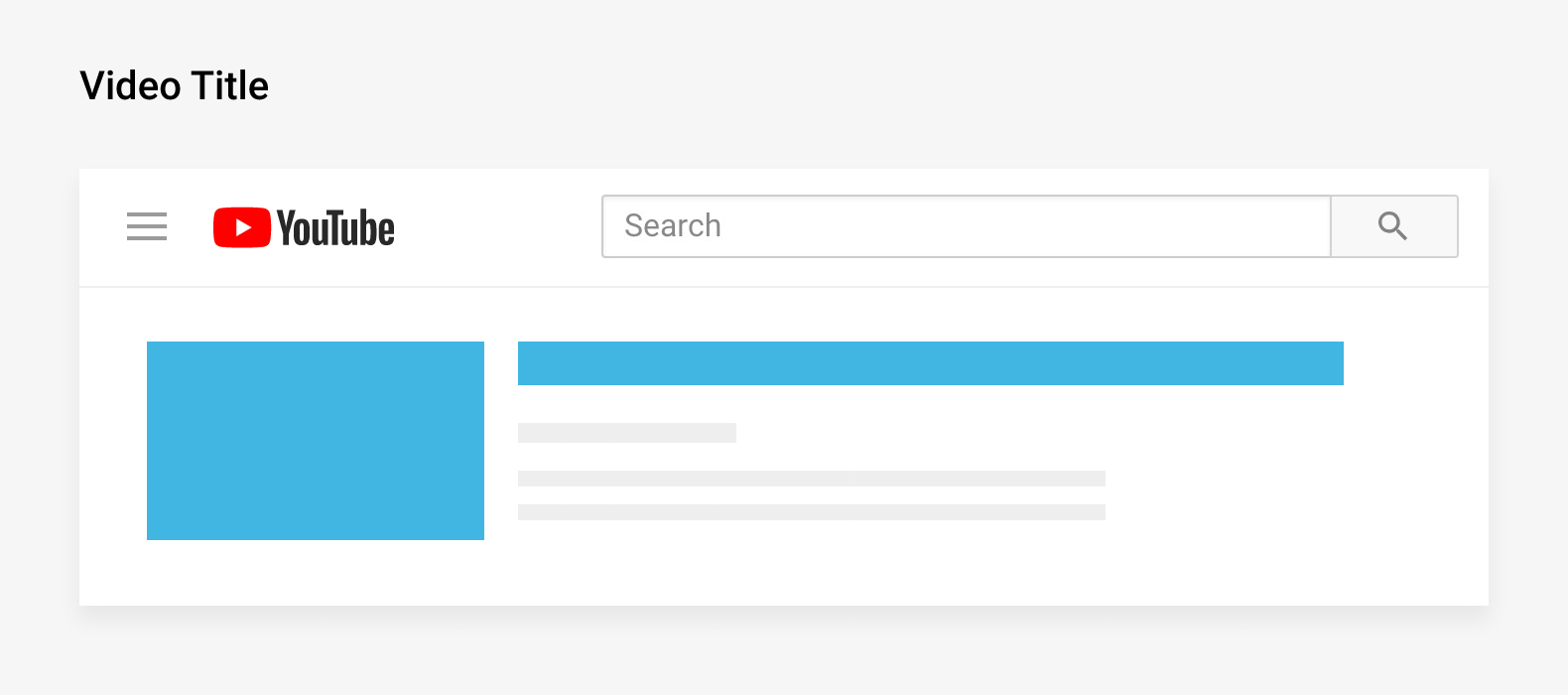

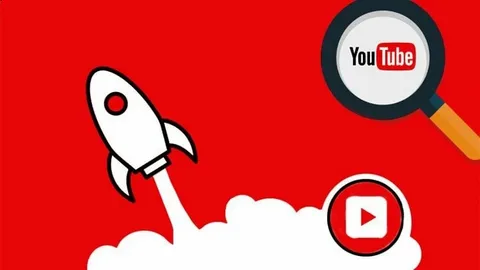
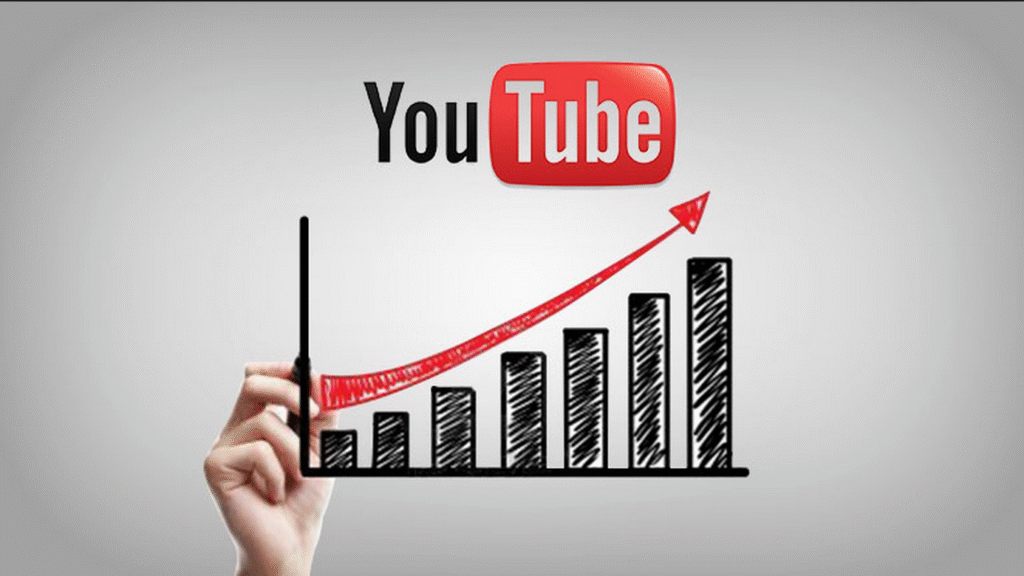
One Comment