In this article, we discussed how to add and edit descriptions for YouTube Shorts on both computer and mobile devices. We also explained what a YouTube Shorts description is, its importance for viewers and YouTube’s algorithm, and how to write an effective description.
Key points included using relevant keywords, placing them at the beginning, staying within the 5,000-character limit, and ensuring the description accurately matches the video content. Lastly, we confirmed that descriptions can be edited anytime after posting.
How to Add Description to YouTube Shorts On Computer
To Add Description to YouTube Shorts Using a Computer just follow the below given steps:
- First, open studio.youtube.com. Make sure you’re signed in so your channel opens automatically.
- From the left sidebar, click on the Content section.
- You’ll see all your channel content will appear here.
- Since you want to add a description to a Short, click on the Shorts folder, where all your Shorts are stored.
- Find the Short for which you want to add a description and click on the pencil (edit) icon below its title.
- The title and description box for that Short will now appear.
- Enter or edit the description in the description box as needed.
- After adding the description, click the Save button at the top-right corner.
This way, the description will be successfully added and saved to your YouTube Shorts video.
How to Add Description to YouTube Shorts On Mobile Device
To Add Description to YouTube Shorts On Mobile Device, just follow the simple steps given below:
- First, open the YouTube app on your mobile device.
- To go to your channel, tap your profile picture at the bottom right.
- Below your name, you’ll see the “View Channel” option — tap on it.
- Your channel’s homepage will open.
- From here, go to the Shorts section.
- Find the Short you want to edit and tap the three dots (•••) in the top right corner of that video.
- A menu will appear — tap on the Edit option (pencil icon).
- In the menu, tap on the Description field.
- The description box will open — here you can add or edit the description.
- After editing, tap the arrow icon (usually for “back”) to exit the edit screen.
- Finally, tap the Save button at the top right corner to confirm the changes.
Your YouTube Shorts description is now successfully updated!
What is YouTube Shorts Description
A YouTube Shorts description is a long text where you can add up to 5,000 characters to describe your Shorts video. This description needs to be added in the description section when uploading your Shorts, but if you forget to add it during the upload, you can always edit and add it later.
The description helps viewers understand what your Shorts video is about. In addition to informing the audience, the description also helps YouTube’s algorithm recognize the content of your Shorts. This allows your video to appear in relevant search results or suggestions when users search for related Shorts.
That’s why it is important to write thoughtful and clear descriptions for your YouTube Shorts. As Carina advises, creating searchable and attractive titles and descriptions can help your videos stand out and reach a wider audience on the platform.
How to Write a Description on YouTube Shorts?
Write Descriptions With Keywords
Keywords are specific words or phrases that users type into a search engine to find content related to what they are looking for.
When you write a description for your YouTube Shorts, it is very important to carefully include those keywords that are directly relevant to your Shorts content and that people are likely to search for.
Doing this helps YouTube understand the topic of your Shorts video. As a result, when viewers search for something using those keywords, YouTube may show your Shorts in the search results.
According to Google, writing descriptions with keywords can help viewers find your videos more easily through search.
This increases the chances of your video being discovered by the right audience. Therefore, always think carefully about which keywords to include in your description to make your Shorts more searchable and easier to find.
Place Keywords at The Beginning
Another effective tip for writing a strong YouTube Shorts description is to place the main keywords at the very beginning of the description. This helps YouTube’s algorithm and viewers quickly understand the topic of your video.
Starting with important keywords improves your video’s chances of appearing in search results and suggestions, making it easier for your target audience to find. A clear, keyword-focused opening line is key to boosting discoverability and engagement.
Write Within Character Limit
When writing a YouTube Shorts description, always stay within the 5,000-character limit set by YouTube. Keeping your description concise and relevant ensures that viewers get a clear idea of your content without feeling overwhelmed.
Focus on using essential keywords and important information in the beginning. Avoid unnecessary words or filler content. A well-structured, character-friendly description not only informs viewers but also helps improve your video’s visibility in search results.
Write Relevant Description
Always write a description that is relevant to the content of your YouTube Shorts. A relevant description gives viewers a clear understanding of what to expect from your video, making them more likely to watch.
It also helps YouTube’s algorithm identify the subject of your Shorts, improving its chances of appearing in search results and suggestions. Avoid adding unrelated information, and focus on describing your video accurately with suitable keywords.
Can You Edit YouTube Shorts Description After Posting?
Yes, you can edit the description of your YouTube Shorts even after posting them. If you forget to add or want to update the description later, simply follow the steps mentioned above.
By accessing YouTube Studio on a computer or the YouTube app on mobile, you can easily make changes to the description, improve keywords, or add new information to keep your content updated and relevant.
Read Here: How To Change Title of Video on YouTube
Conclusion
In conclusion, writing an effective YouTube Shorts description is a simple yet powerful way to improve your video’s reach and engagement.
By using relevant keywords, placing them strategically at the beginning, and staying within the character limit, you make it easier for both viewers and YouTube’s algorithm to understand and promote your content.
Don’t forget—you can always edit the description later if needed. A well-crafted description can make the difference between being overlooked and gaining thousands of new viewers.

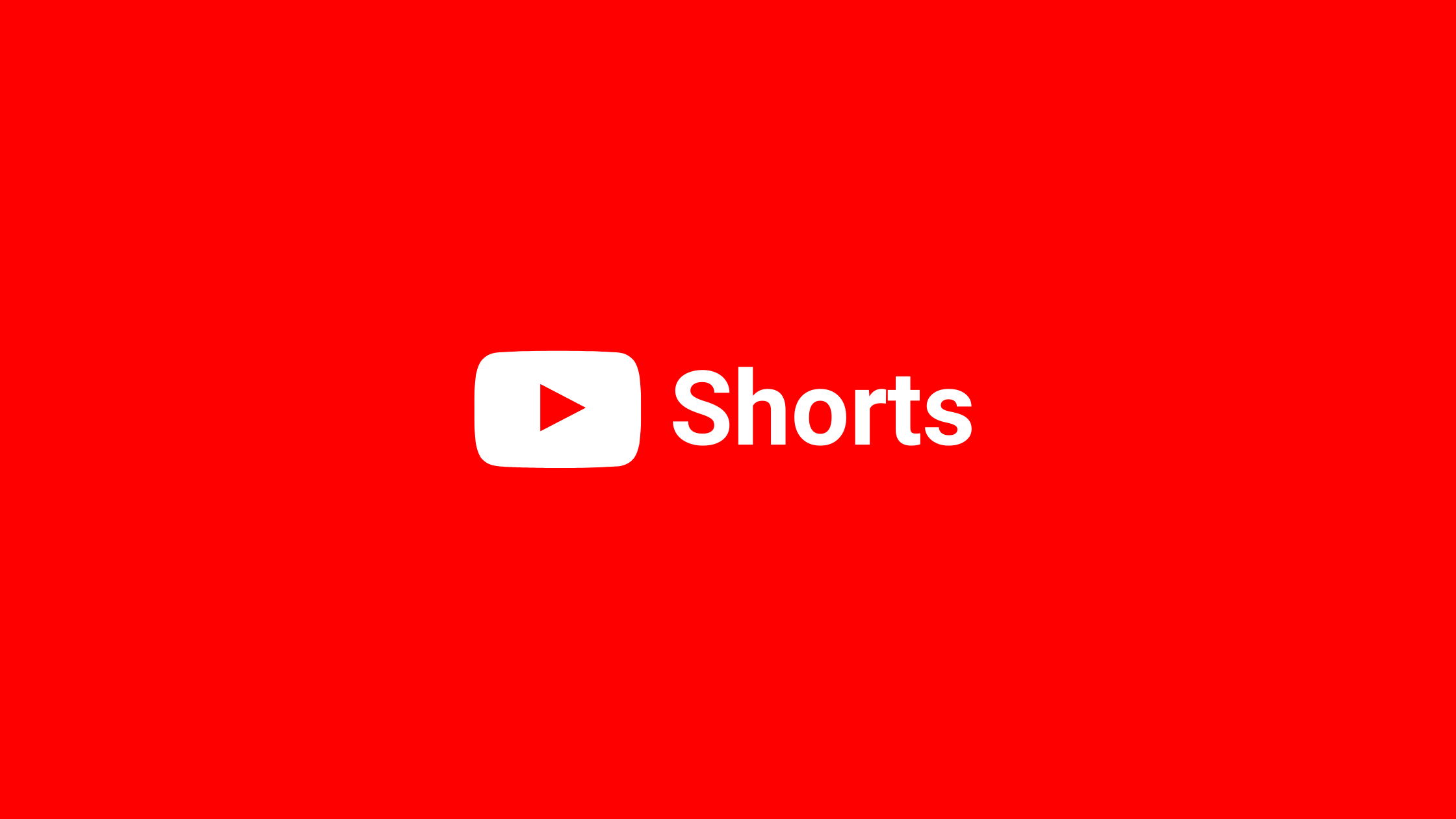

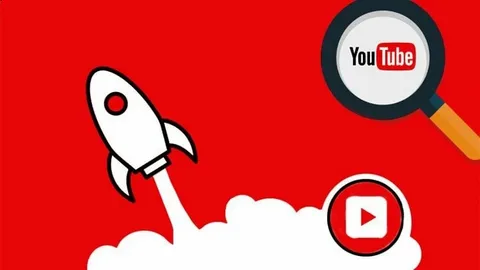
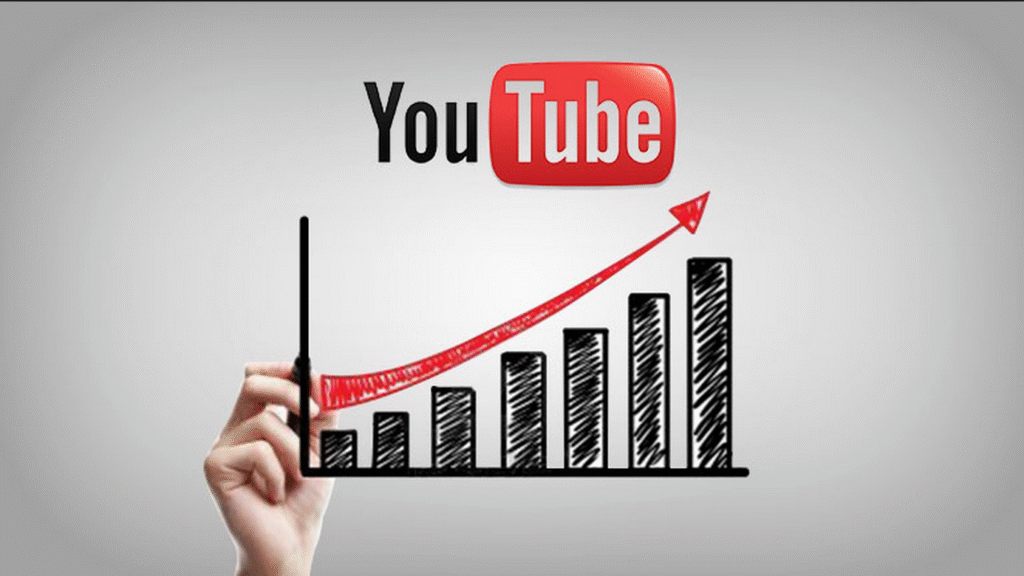
5 Comments